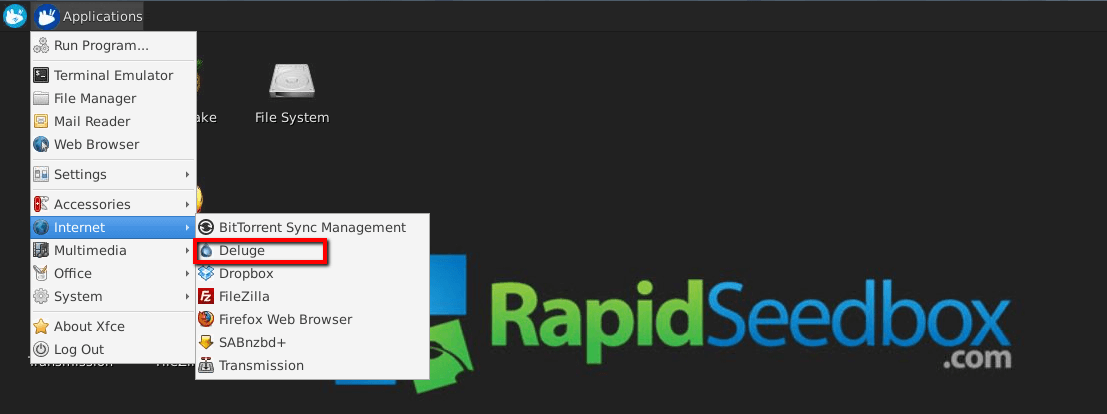In this how to guide we will show you how to use RSS on Deluge in combination with YaRSS2 plugin.
Don’t forget, for the best experience, use Deluge with a powerful seedbox.
1) The first thing you need to do is to connect to your Deluge web-ui. Then go to “Preferences” then “Plugins” tab. Select “YaRSS2” and click the install button.
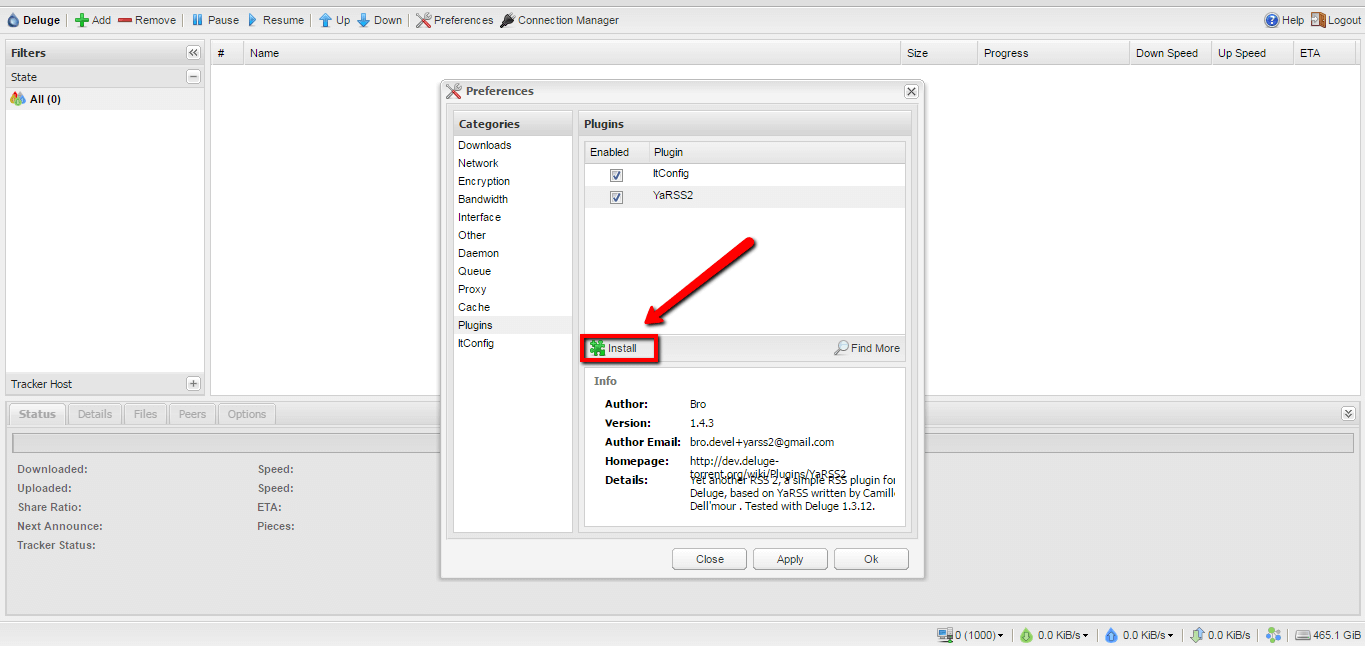
Photo by Deluge
2) When you click “Install” new window will be opened and it will ask you to add “Plugin Egg” . “Plugin Egg” is version “YaRSS2” plugin based on “Python” version that you are using. So to find out your “Python” version you need to connect to your “ssh/root” and type in this comand “python –version” .
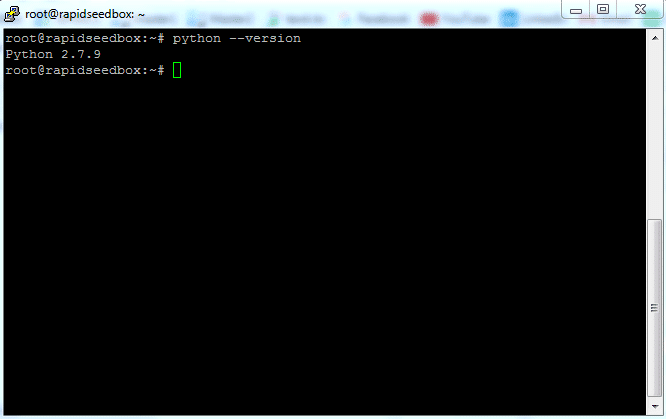
Photo by Deluge
3) When you get your “Python” version then you need to go to this website: https://bitbucket.org/bendikro/deluge-yarss-plugin/downloads/ and download “Plugin Egg” for version of “Python” that you have.
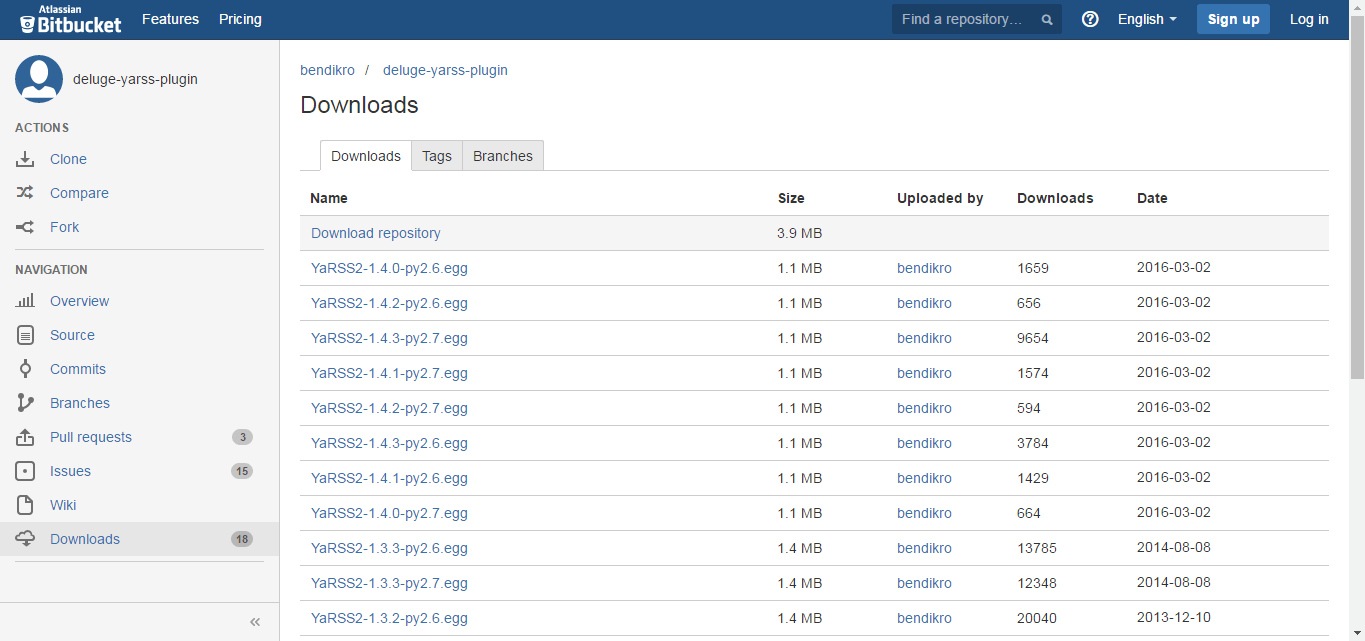
Photo by Bitbucket
4) After you download your “Plugin Egg” you need to go back to your “Deluge web-ui” and add it to install path.
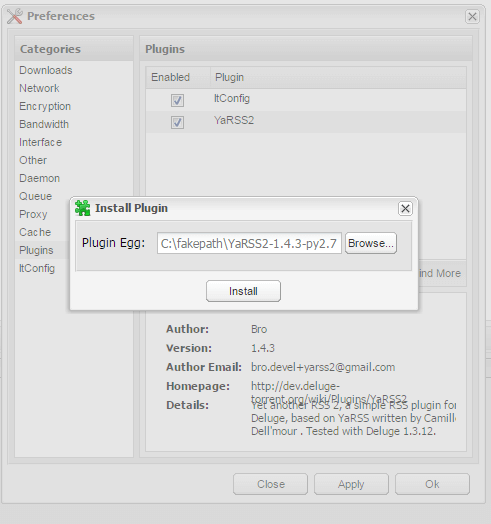
Photo by Deluge
5) After the plugin is installed close your “Deluge web-ui” and connect to your remote desktop and go to “Applications => Internet => Deluge“. This will open your Deluge thin client, you need to use it because “YaRSS2” is not compatible with Deluge web-ui
6) When you open Deluge you need to add your Feed that you will use, to do that go to “Preferances => YaRSS2 => RRS Feed => Add Feed“
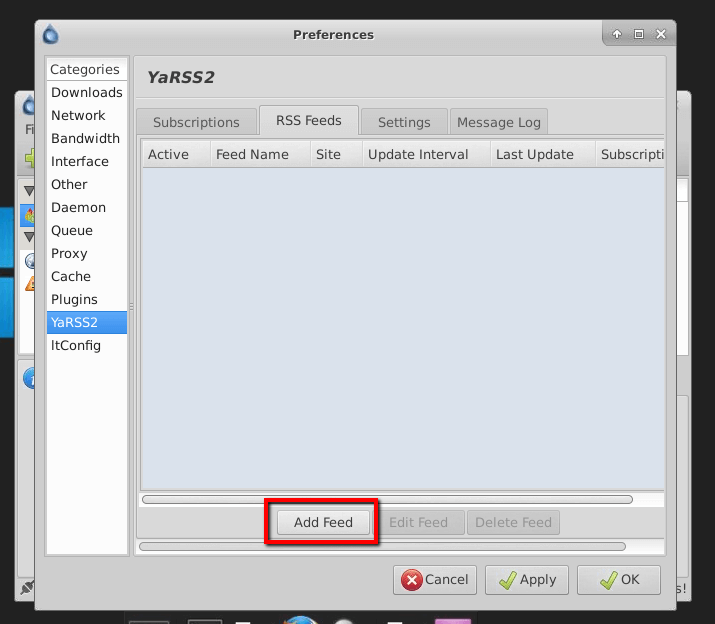
Photo by Deluge
7) Enter a “RSS Feed name” and the “RSS Feed URL” for your feed then click Save button.
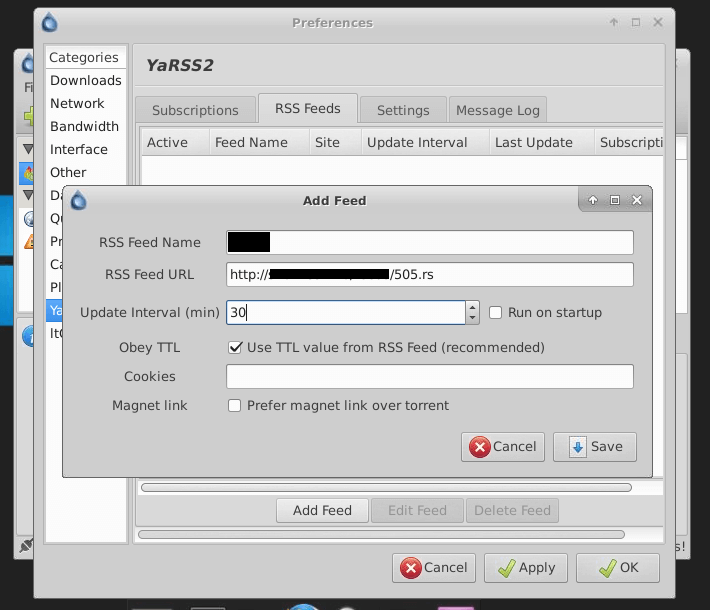
Photo by Deluge
8) Next you need to click on the Subscription Tab then click Add Subscription New window will appear where you need to enter a name, select the feed you just added, and enter any filters you want. When you finish all that click Save button.

Photo by Deluge
9) Now under the Subscriptions list, right-click the subscription you just made and click Run this subscription and click OK.
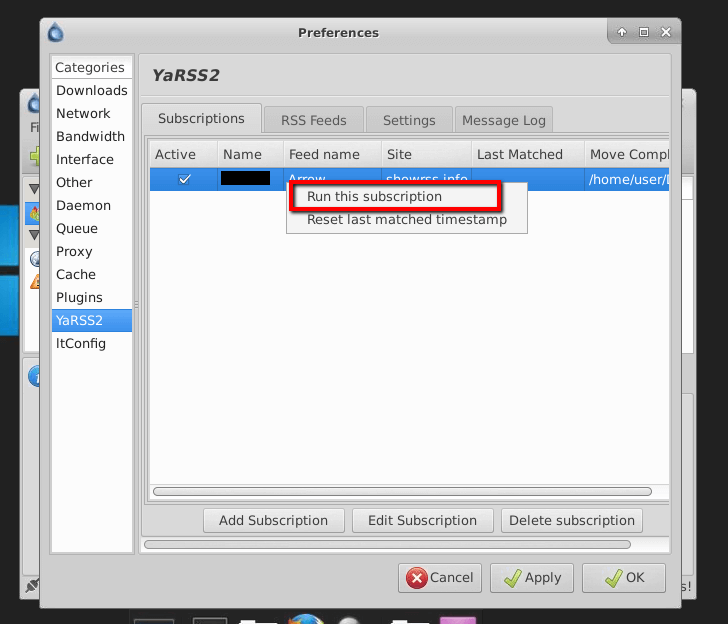
Photo by Deluge
10) Now, you will notice that your torrents will begin downloading. And also, when you finish configuring your RSS feed, you can use your Deluge web-UI to check the status of torrents, or you can continue using your Deluge over the remote desktop; either way, Happy Seeding/Downloading 🙂
Resources:
- Definitive Guide to Deluge
- How to Control Deluge remotely with Thin Client
- How to use RSS Deluge using YARSS2 Plugin
Educational Purpose Disclaimer: This material has been developed strictly for educational purposes. We at RapidSeedbox do not endorse or promote any activity involving copyright infringement or illegal activities related to torrenting. Always abide by the laws and regulations concerning copyrights in your jurisdiction.