If you use Plex, then you already know of its joys and convenience. But as your library grows and more users join in, keeping an eye on server activity becomes crucial. That’s where Tautulli comes in.
Tautulli is a third-party application that allows you to monitor Plex usage, track various statistics, and set up custom notifications. These features make it an excellent Plex to help optimize your server performance.
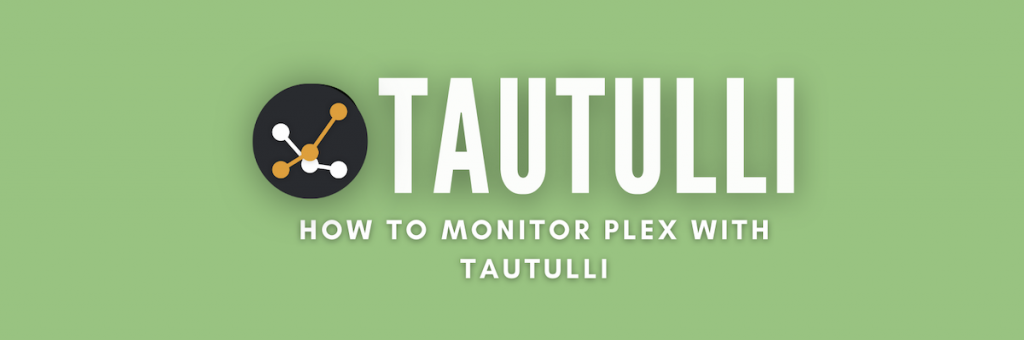
Table of Contents
- How to Set Up Tautulli on Your Server
- Understanding Tautulli Reports and Statistics
- Customizing Notifications and Alerts
- Advanced Scripting and Automation
- Privacy and Security Best Practices
- Troubleshooting and Community Support
- Final Thoughts
Disclaimer: This material has been developed strictly for informational purposes. It does not constitute endorsement of any activities (including illegal activities), products or services. You are solely responsible for complying with the applicable laws, including intellectual property laws, when using our services or relying on any information herein. We do not accept any liability for damage arising from the use of our services or information contained herein in any manner whatsoever, except where explicitly required by law.
1. How to Set Up Tautulli on Your Server

Before you can unlock the full potential of Tautulli, you need to get it up and running. Don’t worry, the process is short and simple for almost any operating system. That’s right, Tautulli can run on almost anything, from Windows to macOS or even ReadyNAS.
Information you’ll need to provide includes Tautullii login credentials, access to your Plex.tv account, and which server you wish to connect.
For Windows: Download and run the Windows installation file to install Tautulli. It’s like any other app installer, but you’ll need to perform the setup process as soon as the installation concludes.
For Linux: Open a terminal and navigate to the directory where you want to install Tautulli. Next, execute the app command in the right Tautulli directors. The sequence of commands should be:
git clone https://github.com/Tautulli/Tautulli.git
cd Tautulli
./start.sh
The installation processes above cover the most common platforms. If yours isn’t listed here, check out the Tautilli Wiki for other platform instructions.
Recommended: Run Tautulli and Plex on Docker
Docker has become an increasingly popular way to manage applications, including Tautulli. Running Tautulli in a Docker container offers several advantages, such as simplified deployment, better resource utilization, and easier management.
Here’s a step-by-step guide to getting Tautulli up and running in a Docker container:
Install Docker: If you haven’t already, install Docker on your server. The installation steps vary by operating system, but detailed guides are available online.
Pull Tautulli Image: Open your terminal and run the following command to pull the latest Tautulli Docker image:
docker pull ghcr.io/tautulli/tautulli
Run Container: To create and start a Tautulli container, use the following command:
docker run –name=tautulli -d -p 8181:8181 tautulli/tautulli
This will run Tautulli in detached mode, mapping port 8181 in the container to port 8181 on your host machine.
Access Tautulli: Open your web browser and navigate to http://your-server-ip:8181 to access the Tautulli web interface.
Initial Setup: Follow the on-screen instructions to link Tautulli with your Plex server.
By using Docker to run Tautulli, you opt for a streamlined, efficient, and flexible setup. It’s a modern approach that aligns well with the robust capabilities that Tautulli offers for Plex server management.
Want to monitor Plex with Tautulli?
Optimize your media management with RapidSeedbox’s high-speed seedboxes. Enjoy real-time monitoring, faster downloads, and exceptional support for a seamless Plex and Tautulli experience.
2. Understanding Tautulli Reports and Statistics
Now that you’ve successfully installed Tautulli, you’re probably eager to dive into its analytics features. To use Tautulli effectively you need to familiarize yourself with its dashboard, key metrics, and how to interpret these statistics for better Plex server management.
The Tautulli Dashboard
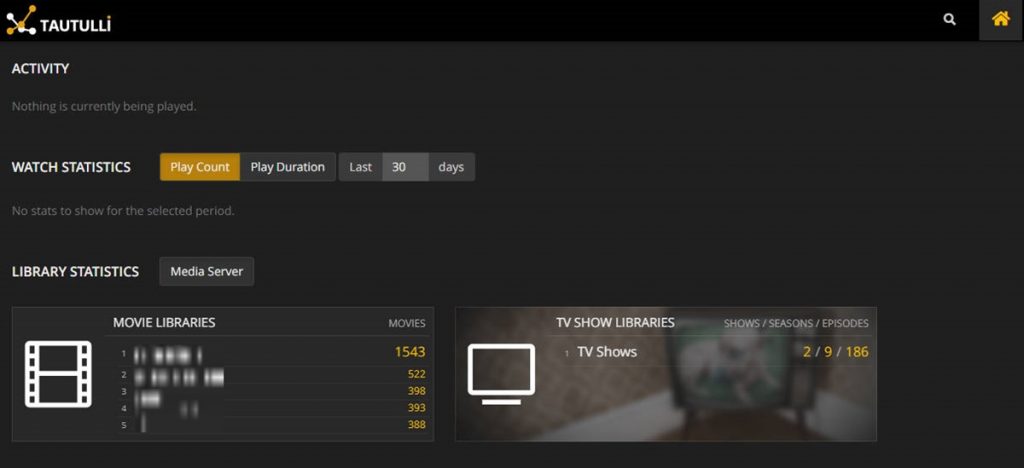
When you first log in to Tautulli, you’ll be greeted by the dashboard. This is the central hub for all your Plex monitoring needs. Here you’ll find an overview of:
- Watch statistics.
- Recently added media.
- Recent activity.
Key Metrics and What They Mean
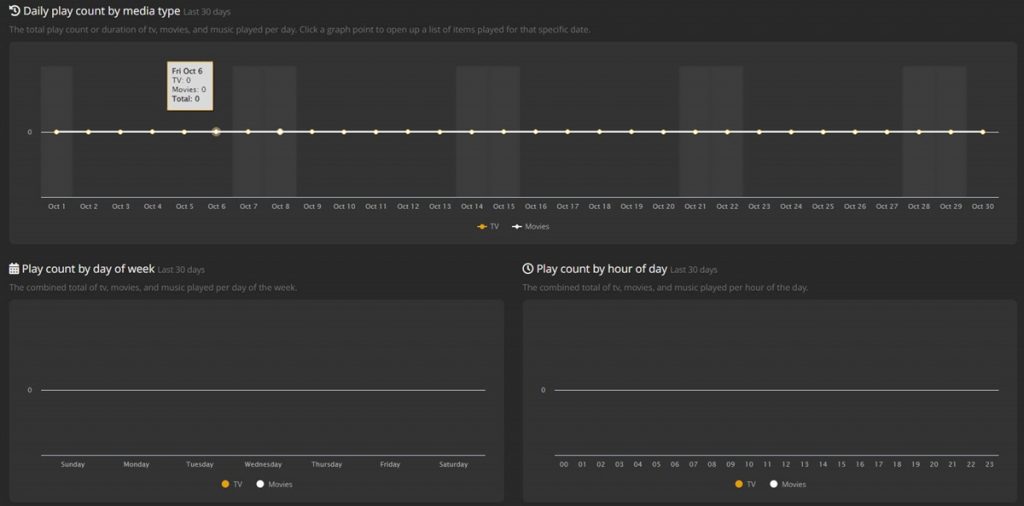
Tautulli offers a plethora of metrics to help you understand your Plex server’s usage. Let’s break down some of the most important ones:
Active Streams: This shows the number of active streams on your Plex server. You can see what each user is watching, the quality of the stream, and even the device they are using.
Watch Statistics: This section summarizes watch time, broken down by days, weeks, or months. It’s a great way to understand peak usage times.
User Statistics: You can find detailed information about each user, including their most-watched content, total watch time, and last activity.
Media Statistics: This metric gives you insights into the most popular content on your Plex server. You can sort by most watched, most streamed, and even most transcoded media.
Based on the metrics above, you can take several actions to optimize your server:
- Hardware Upgrades: If you notice frequent transcoding or high CPU usage, consider a hardware upgrade.
- Network Improvements: If bandwidth is a bottleneck, you may need to upgrade your internet plan or optimize your local network.
- Cache Management: Utilize Tautulli data to manage your Plex cache more effectively, storing popular content in a faster-access storage.
Understanding Tautiulli Data
Understanding these metrics is crucial for optimizing your Plex server. For example:
- High numbers of active streams during specific times can indicate peak usage, helping you decide when to schedule maintenance.
- User statistics can help you identify if a particular user is hogging resources, allowing you to manage access or upgrade server capabilities accordingly.
Tautulli also allows you to create custom reports and graphs to track specific metrics over time. Whether you’re interested in long-term trends or need to generate reports for a specific timeframe, Tautulli has you covered.
These insights are not just numbers; they are valuable data points that can help you manage and optimize your Plex server for a better user experience.
3. Customizing Notifications and Alerts
One of the standout features of Tautulli is its robust notification system. It’s simple yet comprehensive. For example, you can be alerted when a new user starts streaming or a specific title is played.
Setting Up Notification Agents
Before you can receive any alerts, you’ll need to set up notification agents. These are the channels through which the app will send you notifications. Here’s how to do it:
- Navigate to settings.
- Select notification agents (under the Notifications tab).
- Choose your agent: There are several agents, including email, Telegram, Discord, and more. Select the one that suits you best and follow the setup instructions.
Types of Notifications
Tautulli offers a wide range of notifications, each corresponding to different events on your Plex server. Some of the most commonly used ones include:
- New Stream Started: Get alerted whenever a new stream starts on your Plex server.
- Media Recently Added: Receive notifications when new media is added to your library.
- Watched Percentage: Set a threshold for how much of a title needs to be watched before you receive a ‘watched’ notification.
- User Activity: Be notified when a specific user starts or stops a stream.
What sets this app apart is the ability to customize the conditions under which you receive notifications. For example:
- By User
- By Library
- By Time
- By Device
Advanced Customization (Optional)
For those who want even more control, you can use custom scripts as notification agents. This means you can write your code to define precisely what happens when a notification is triggered.
Once you’ve set up and customized your notifications, it’s a good idea to test them to ensure they’re working as expected. Tautulli provides a ‘Test Notification’ button for this purpose.
4. Advanced Scripting and Automation
While Tautulli excels at monitoring and notifications, its true power lies in its ability to automate tasks and execute custom scripts. Scripting offers several advantages, especially for those who support many Plex users and must fine-tune server performance. For instance, you can:
- Automate routine tasks to save time and effort.
- Tailor your Plex server’s behavior to your specific needs.
- Create custom alerts and actions that go beyond Tautulli’s built-in features.
Setting Up Custom Scripts
Tautulli allows you to run custom scripts based on various triggers. Here’s how to set one up:
- Prepare Your Script: Write your script using a language your server supports, such as Python or Bash. Save it to a location accessible by Tautulli.
- Navigate to Notifications: From the Tautulli dashboard, go to the ‘Notifications’ tab in the settings menu.
- Add a New Notification Agent: Choose ‘Script’ as the notification agent and point it to the location of your saved script.
Custom Script Usage Examples
Here are some common use cases for custom scripts:
- Auto-Delete Watched Content: Write a script to automatically delete episodes of a TV show once they’ve been watched.
- User Greeting: Send a personalized welcome message to new users when they first access your Plex server.
- Resource Management: Automatically adjust server resources based on the number of active streams.
For this guide, we’ll get you started with one complete walkthrough to create (and use) a sample script that you can try. Here’s how you can get the auto-delete watched content script running:
Remember: This is a Python script. You must have Python installed on your computer to execute the script.
import os
import sys
# Tautulli passes the media file path as the first argument
media_file_path = sys.argv[1]
# Check if the file exists before attempting to delete it
if os.path.exists(media_file_path):
os.remove(media_file_path)
print(f”Successfully deleted watched file: {media_file_path}”)
else:
print(f”File not found: {media_file_path}”)
How to Implement the Script
- Save the above script to a file, for example, auto_delete_watched.py.
- Place the file in a directory accessible by Tautulli.
- In Tautulli, navigate to Settings > Notification Agents > Script.
- Add a new script notification agent and point it to your auto_delete_watched.py script.
- Set the trigger to Watched.
Advanced Automation with APIs
For those familiar with APIs, Tautulli offers a comprehensive set of API endpoints. This allows you to integrate Tautulli with other services or create complex automation.
Important Note on Safety Measures: While scripting and automation offer potent capabilities, they also come with risks. Always test your scripts in a controlled environment before deploying them. Make sure to implement error handling to deal with unexpected situations.
5. Privacy and Security Best Practices
As you delve deeper into the world of Plex and Tautulli, it’s crucial to pay attention to the importance of privacy and security. After all, most of us run Plex on our private servers, and offering access to these comes with inherent risk.
If not, there are several security aspects to consider:
Keeping Your Plex Account Safe
- Use a unique, strong password that you don’t use for any other service.
- Enable 2FA on your Plex account for an extra layer of security.
Tautulli Access Control
- Create user accounts with varying access levels, from read-only to full admin rights.
- Limit access to Tautulli to specific IP addresses.
- Enable HTTPS on your Tautulli web interface to encrypt data in transit.
Data Retention and Logs
- Set a data retention policy in Tautulli’s settings to automatically delete old data.
- Regularly review and purge logs that contain sensitive information.
Your Server Security
- Use a firewall to block all incoming connections except those necessary for Plex and Tautulli.
- Keep your server’s operating system and all installed software up to date to protect against known vulnerabilities.
- Consider using a VPN to add an extra layer of security, especially if you access your Plex server from public networks.
- Alternatively, run the apps on a virtual server or seedbox to isolate them from your home network.
6. Troubleshooting and Community Support
No matter how smoothly things run, you’re bound to encounter some bumps along the way. Let’s start by addressing some of the most common problems you might face and how to resolve them:
App Not Starting: If Tautulli fails to start, check the logs for any error messages. This often points to issues with permissions or port conflicts.
Data Not Showing: If your Tautulli dashboard isn’t displaying data, ensure that it’s correctly linked to your Plex server and that both are online.
Notification Issues: If you’re not receiving notifications, double-check your notification agent settings and test the notifications using Tautulli’s ‘Test Notification’ feature.
Script Errors: If your custom scripts aren’t running as expected, consult the logs for error messages. Make sure the script has the correct permissions to execute.
If the above problems don’t match what you face, don’t panic. Thankfully, Tautulli has an active following, and you can often get assistance from the community. Remember, though, be POLITE.
- Subreddit: The r/Tautulli subreddit is an active community where you can ask questions and share solutions.
- GitHub Issues: For bugs or feature requests, you can open an issue on the Tautulli GitHub repository.
Want to monitor Plex with Tautulli?
Optimize your media management with RapidSeedbox’s high-speed seedboxes. Enjoy real-time monitoring, faster downloads, and exceptional support for a seamless Plex and Tautulli experience.
7. Final Thoughts
Using Tautulli to help manage a Plex server can be as straightforward or as complex as you make it.
With the best practices for privacy and security under your belt and the know-how to troubleshoot issues and leverage community support, you’re well-equipped to make the most out of your Plex media server.
Remember, the key to a well-managed Plex server is not just in its setup but in its ongoing maintenance and optimization. So keep exploring, keep learning, and most importantly, keep enjoying your media just the way you like it.
0Comments