JDownloader is the ultimate free and open-source download manager. It helps you easily download and manage virtually any file from the internet.
With JDownloader, you can download from multiple sources, queue files in a multi-part archive at once, extract the file when complete, and even handle download obstacles, like simple captchas and the “wait time.”
We’ve put together this guide, “Mastering JDownloader: Tips and Tricks for Faster and Smarter Downloads,” to help you get the most out of this fantastic tool. From the basics of downloading and installation to advanced features and tips, we’ve got you covered!
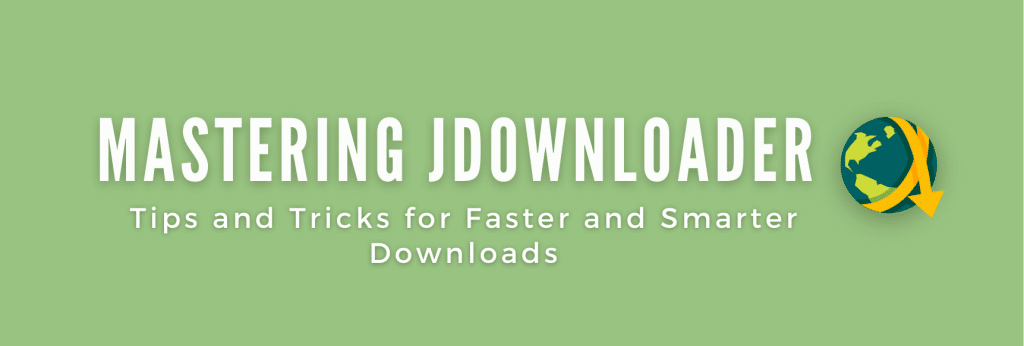
Disclaimer: This material has been developed strictly for informational purposes. It does not constitute endorsement of any activities (including illegal activities), products or services. You are solely responsible for complying with the applicable laws, including intellectual property laws, when using our services or relying on any information herein. We do not accept any liability for damage arising from the use of our services or information contained herein in any manner whatsoever, except where explicitly required by law.
Table of Contents.
- What is JDownloader?
- JDownloader Features.
- How to Download and Install JDownloader?
- How to Use JDownloader?
- JDownloader Tips and Tricks.
- Final Words.
1. What is JDownloader?
JDownloader is a free and open-source powerful download manager written in Java. It allows you to download files from the internet quickly and easily. With JDownloader, you can manage your downloads from a single, centralized location without dealing with different downloader applications.
The software is multi-platform, supported by Windows, Linux, macOS, NAS (Synology), and embedded devices. Since the software is written in Java, it requires Java 1.5 or higher to run.
This open-source project has thousands of hosted plugins to extend its functionality. It is built using a modular and flexible architecture, which makes it easy for developers to add new features and functionalities.
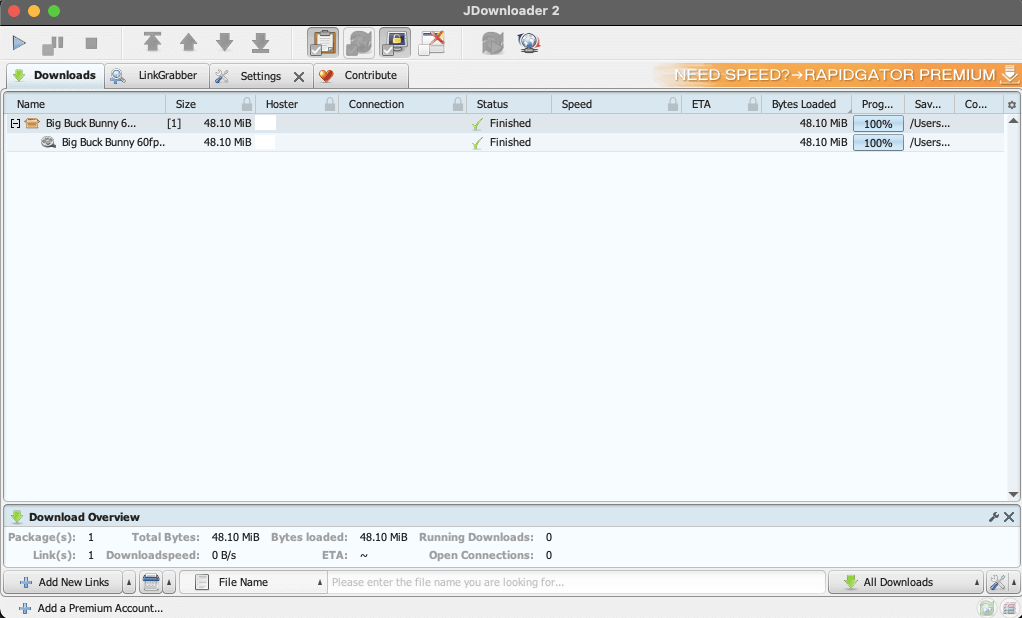
Is JDownloader safe?
JDownloader is safe as a vault in Fort Knox! But as with any software, ensure you download it from the official website and decline any offers during the installation. You will not have to worry about malware or viruses if you download the software from the official site.
Software updates (May 2023).
JDownloader 1 was almost a de-facto standard for multimedia downloads and management from the Internet. The software is a true classic. But now JDownloader 2 (beta for a while) is out there with a stable release (since May 2016). The latest JDownloader 2 build includes interface adjustments, better performance, and +3000 supported sites.
JDownloader 2 is constantly updated to improve its performance and add new features. It updates itself when it starts and has a continuous deployment system. But you can also check for updates from the program’s menu or visit the official website.
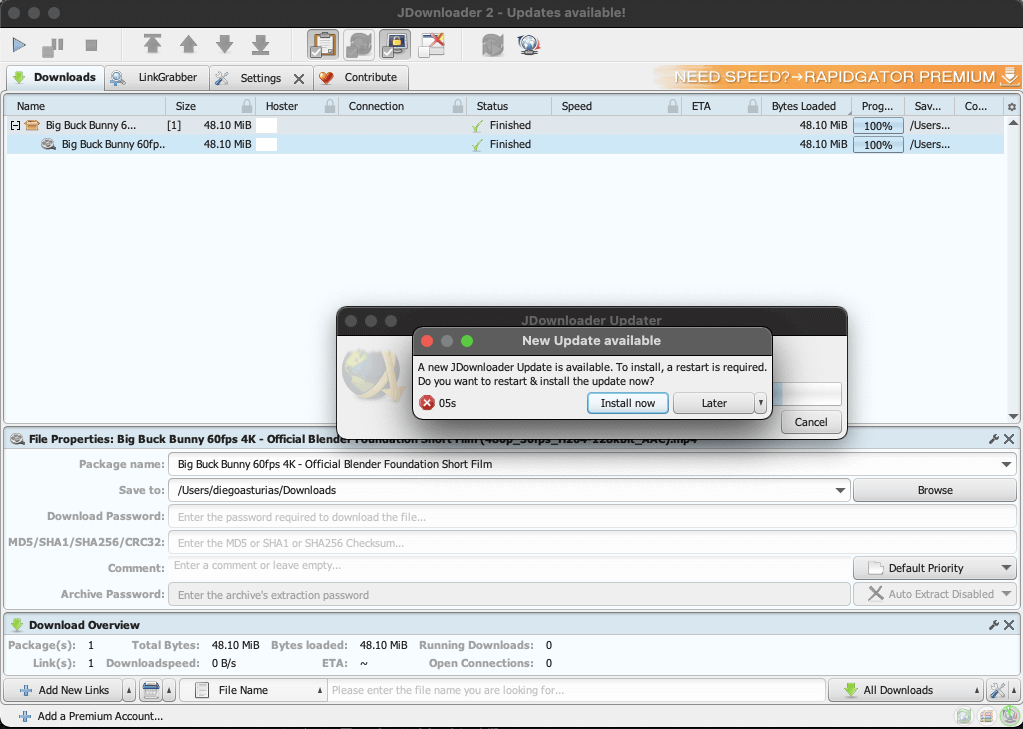
2. JDownloader Features.
JDownloader 2 has several tools and features that can help you get the most out of the program. The coolest features are the pause/resume, link grabber, download challenge solutions, and integration with VPNs.
Here is a description of the best-known features:
a. Start, stop, and pause downloads.
JDownloader is a powerful download manager. It allows you to start, stop, pause, and resume downloads at your convenience. It splits user-specified download links into packages to enable individual pausing and continuing downloads.
b. Download multiple files simultaneously and from multiple connections.
JDownloader 2 allows you to download multiple files simultaneously from different site connections. In addition, if you are a premium user from a host file site, you can get multiple connections per downloaded file. Example types of these sites include Usenet, Adult content, multi-hosters, and video streaming. Downloading with multiple connections is a fantastic feature to increase your download speeds.
c. Link grabber.
JDownloader can help you parse text or websites for links. Any downloadable file it finds will list them in the Link-Grabber view. The link grabber lets you quickly and easily grab links from a webpage and add them to the software for download. This link grabber can be used as an online media downloader to download videos and music from various websites like YouTube, SoundCloud, Vimeo, and Clipfish.
d. Speed limits
JDownloader 2 allows you to limit the download speeds. The downloader can hog your bandwidth, so this feature can be useful if your internet connection is shared among other users or if you use the Internet for other purposes while still downloading files.
e. Auto-extract archives.
The software has an automatic extractor (including a password search list). Set it to extract RAR or ZIP archives automatically. If archives are split, JDownloader can also automatically unpack those split RAR archives.
f. Integration with VPN and Proxy.
Another useful feature is its ability to integrate with VPNs. If you use a VPN to protect your internet activity, JDownloader can be configured to work with your VPN to ensure secure, anonymous downloads. In addition, you can set Jdownloader with one or many IPv4 or IPv6 proxies to rotate IP addresses, avoid wait times, and download faster and more privately. With a proxy or list of proxies, you can make the downloader automatically get a new IP address to save the waiting time with those sites that limit downloads to one address.
g. Decrypt RSDF, CCF, and DLC file containers.
JDownloader can decrypt and extract files from encrypted containers using extensions .rsdf, .ccf, and .dlc. Some file hosting services use these containers to package multiple files for download. The software comes with about 300 decrypt plugins for various services.
h. Automatic CAPTCHA solving.
JDownloader comes with its own OCR module. It also integrates with a popular automatic CAPTCHA-solving third-party plugin, so you can avoid manually entering captchas for downloads. The software is capable of solving and recognizing CAPTCHAs on many file-hosting sites.
i. Supports direct downloads.
JDownloader 2 supports direct downloads (through its link grabber), meaning you can download files without going through a hosting service. This means you can download from direct download sites, including Mega and Torrent. Although you can’t download the content from torrents with JDownloader, you can download the .torrent file and send it to a seedbox or torrent client for automatic download.
j. Web browser extension.
Using Google Chrome, you can also install the software’s extension to complement your manager. This web browser extension allows you to add downloads directly to the program from your browser.
3. How to Download and Install JDownloader.
Keep in mind that JDownloader is written in Java, so before installing it in any Operating System, you’ll need to have Java updated and running.
a. Downloading.
- Visit the JDownloader official website and download the latest software version for your operating system.
- Updates can be done directly from the program once installed. JDownloader 2 is available and should always be downloaded from the official site >> jDownloader.org.
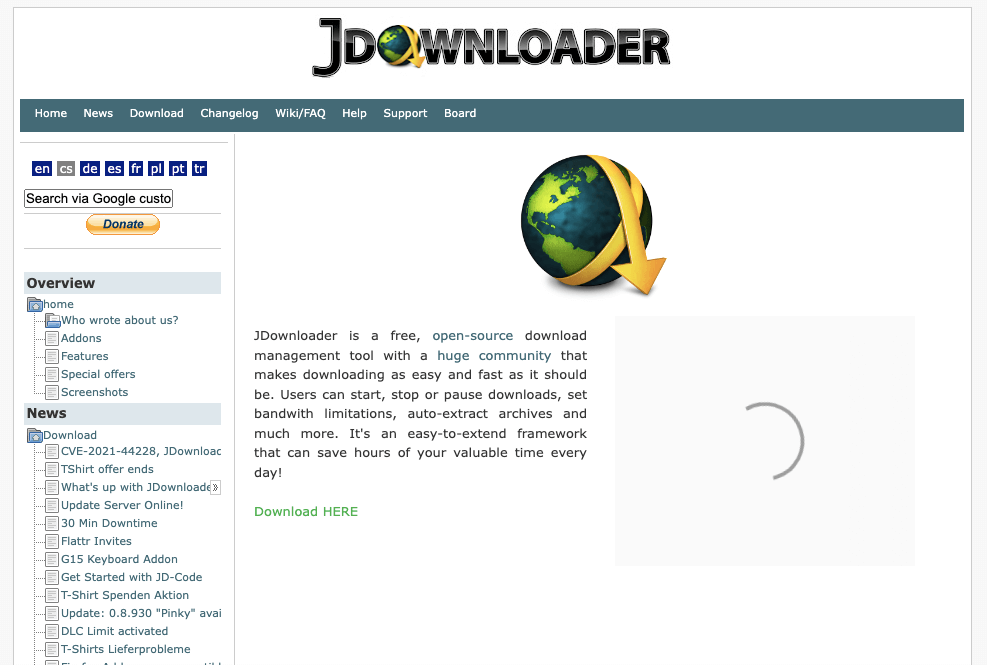
- JDownloader is 100% free adware. Their software is free but makes some money from user interface advertising. They show a small unobtrusive advertising banner on top of the interface.
- Note: If you paid for JDownloader, it is likely a scam, and you might have downloaded the software from a non-official site. Again, JDwonloader is 100% free.
- JDownloader uses Mega.nz to host and download its software. The download link will redirect you to the Mega.nz site.
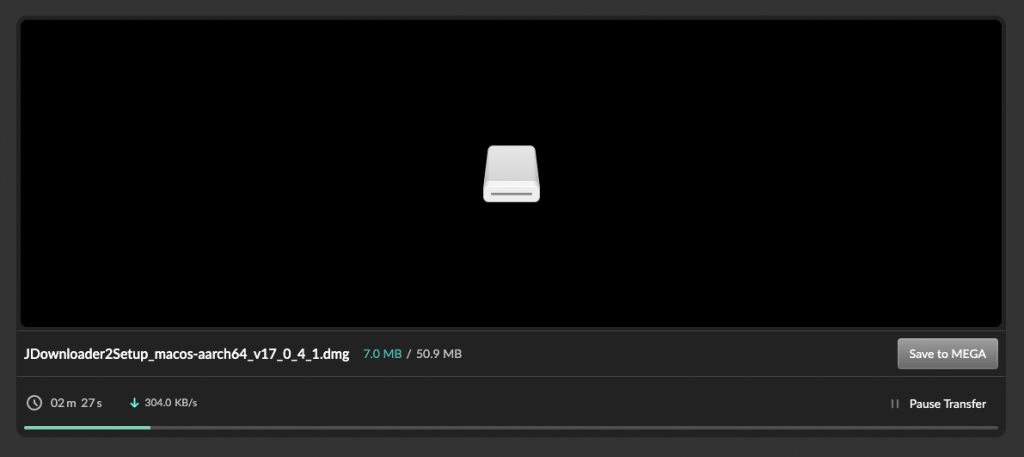
- Although the software is free, we encourage its power users to give this wonderful project a donation. You can donate once you download and install the software easily.
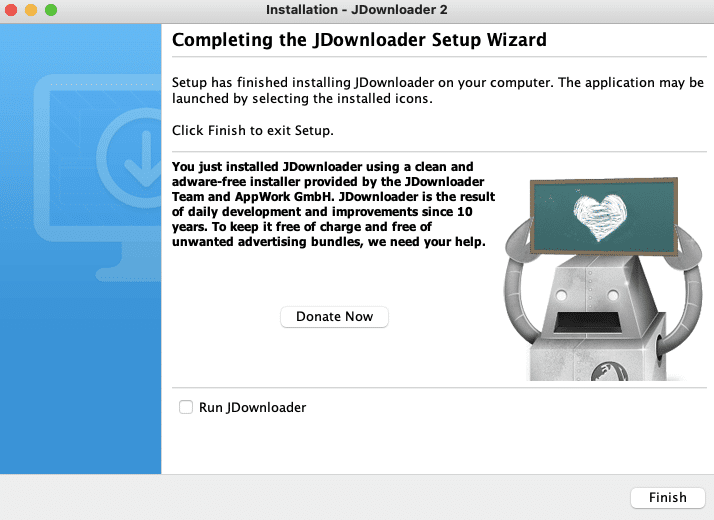
b. Installing JDownloader on Windows, Linux, or macOS.
- On Windows. You’ll need Java 1.8 (or a more modern version) running on your 32 or 64-bit Windows machine to install JDownloader on Windows. Download the rar file, extract the contents of the compressed setup package, and install it using the setup wizard.
- On Linux. To install JDownloader on Linux, you must ensure that you have Java installed on your system.
- Download the installer from the official site. Navigate to the folder where the installer was saved and execute the installer with the command: “sudo sh JD*.sh”
- If you install it on a Linux distribution that does not come with JRE (Java Runtime Environment) pre-installed, you can use the Shell Script “JDownloader2Setup_unix_nojre.sh” to install it.
- On macOS. Download the appropriate installer for your version of macOS and processor type (Intel or Apple Silicon). Again, ensure you have installed Java on your system. Note: While installing “JDownloader,” you must grant control access “System Events.“
4. How to Use JDownloader?
Once the software is installed, you’ll be ready to use it to manage your downloads. In this section, you will learn how to use JDownloader 2 for its basic functionality.
- The Graphical User Interface looks as follows:
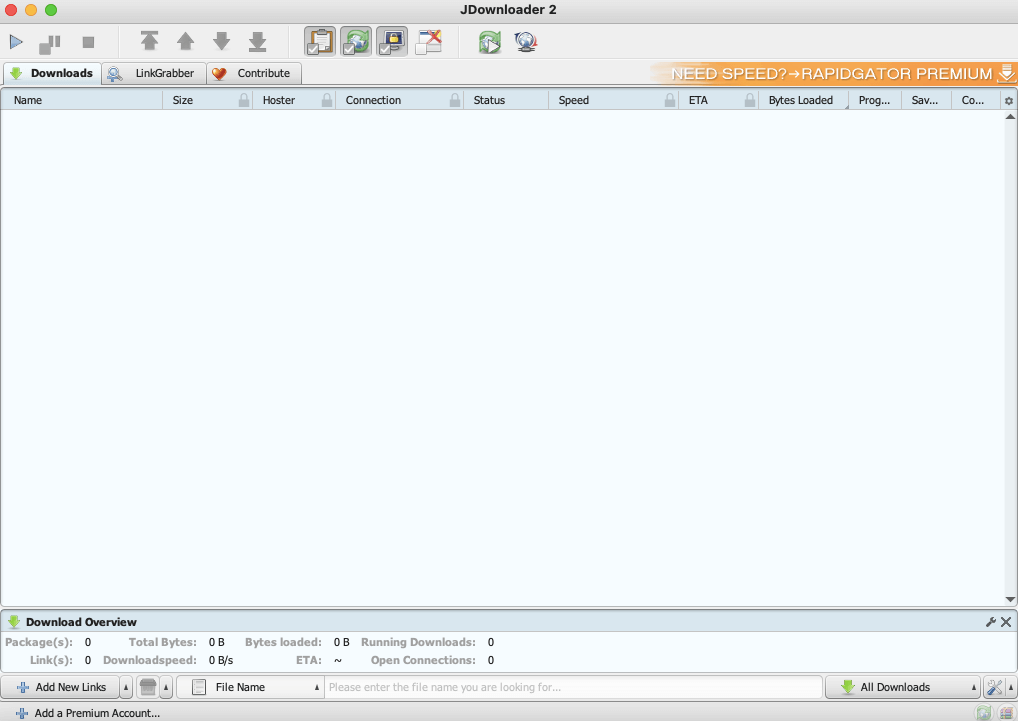
- To start using JDownloader, find any file or archive you want to download from the Internet. Ensure you have the copyright of any file you download over the Internet. Or at least ensure that you have the rights or permission to download it.
- Right-click on the file or directory you want to download > and choose “Copy link location” or “Copy link address”.
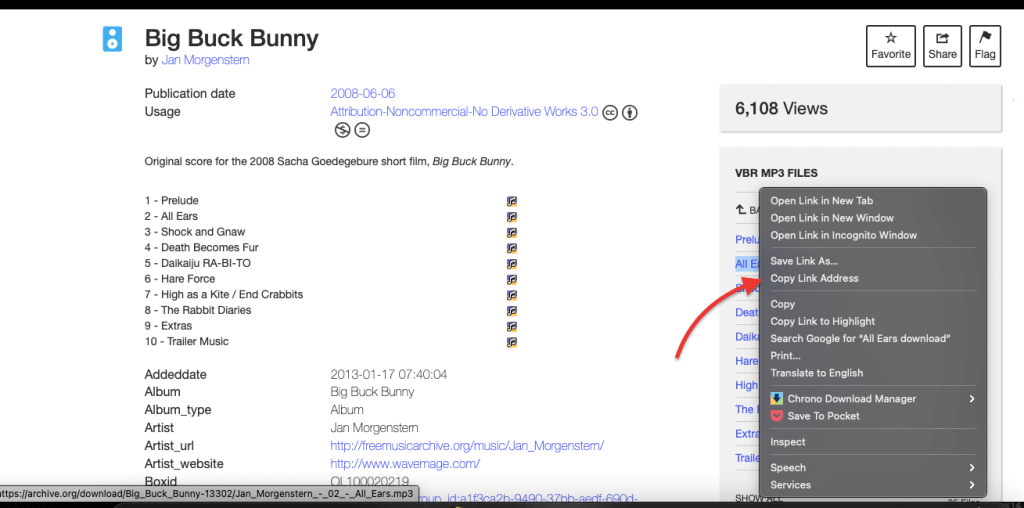
- In many cases, JDownloader will detect the download link from the clipboard and add it automatically to the “LinkGrabber” field.
- You can also go to File > “Analyse Text with Links” and paste the link in the empty field. Or you can also right-click on the “Downloads” field and choose “+ Add New Links.
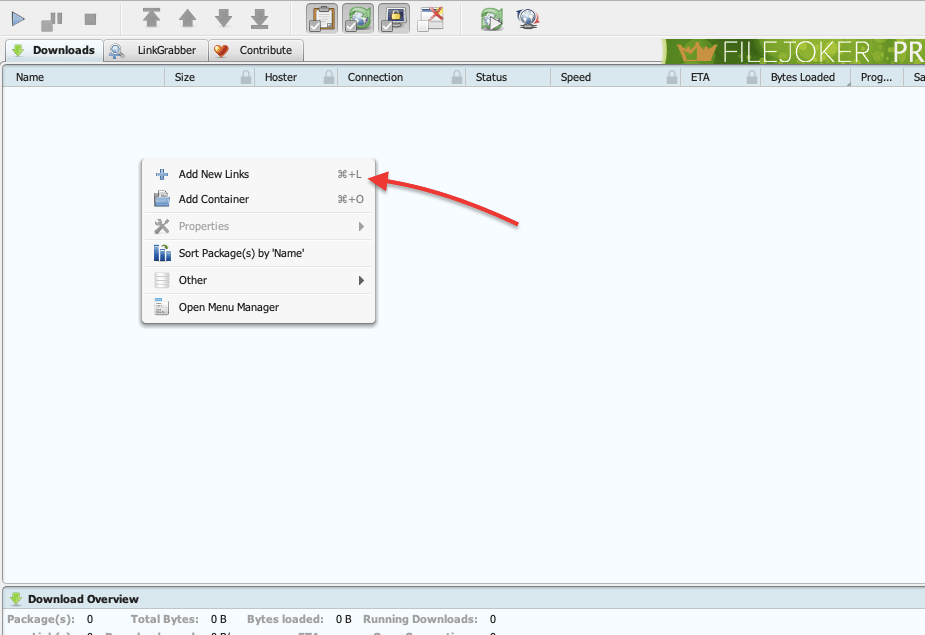
Using the LinkGrabber
JDownloader can help you parse text or websites for links. To do this, enter the link, URL, website, or text, choose a destination folder, and click “Start Analyse.” All downloadable files will be listed in the “LinkGrabber view”.
- (1) In the “Analyse and Add Links,” add the direct download link or the entire URL.
- (2), You may also change the download destination folder, create a package name based on the filenames, enter comments, enter the archive’s extraction password, enable “auto-extract,” and enter the password for the protected link.
- (3) Click on Continue.
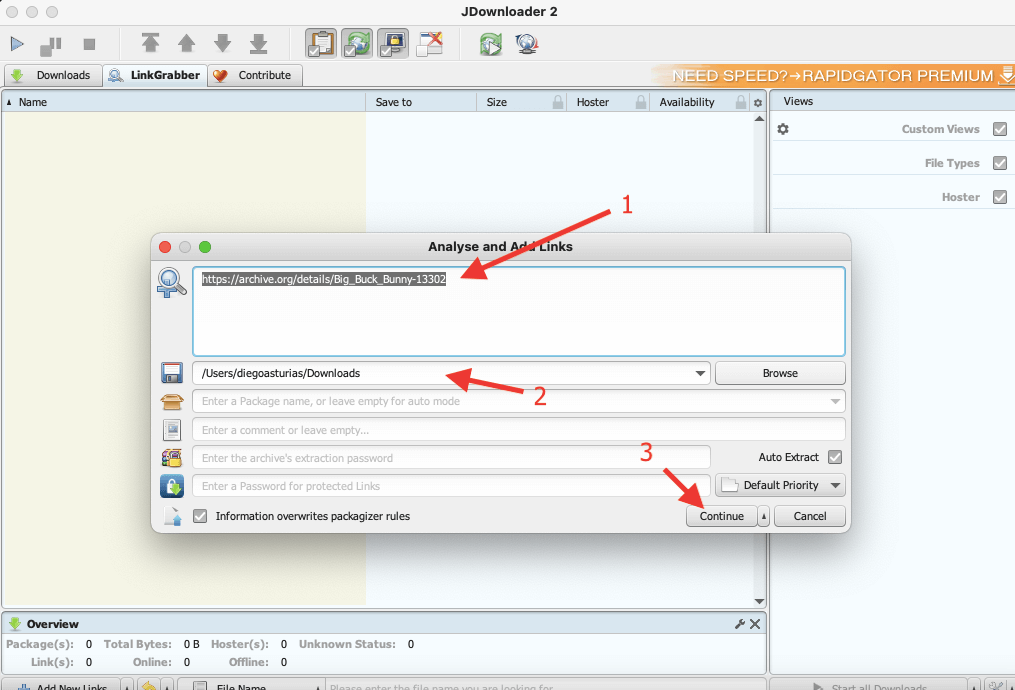
- Let the fun begin! JDownloader will begin crawling for downloads. It will search for the downloadables in the URL you provided.
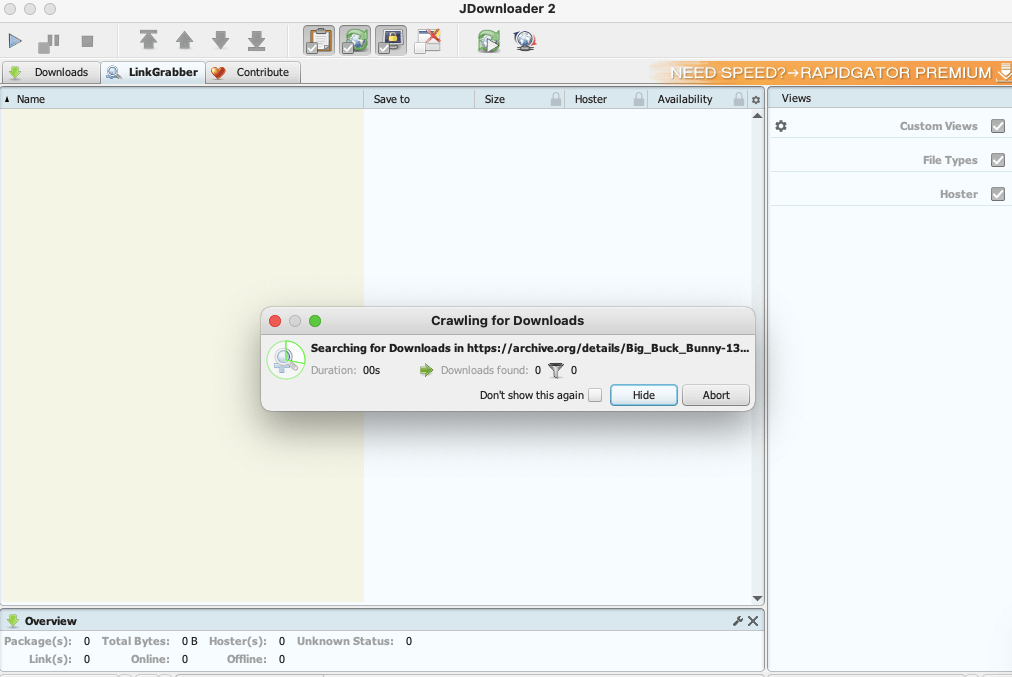
- It will analyze the contents of the page or file you provided and make all the downloadable files or archives available through the JDownloader’s “Link Grabber.”
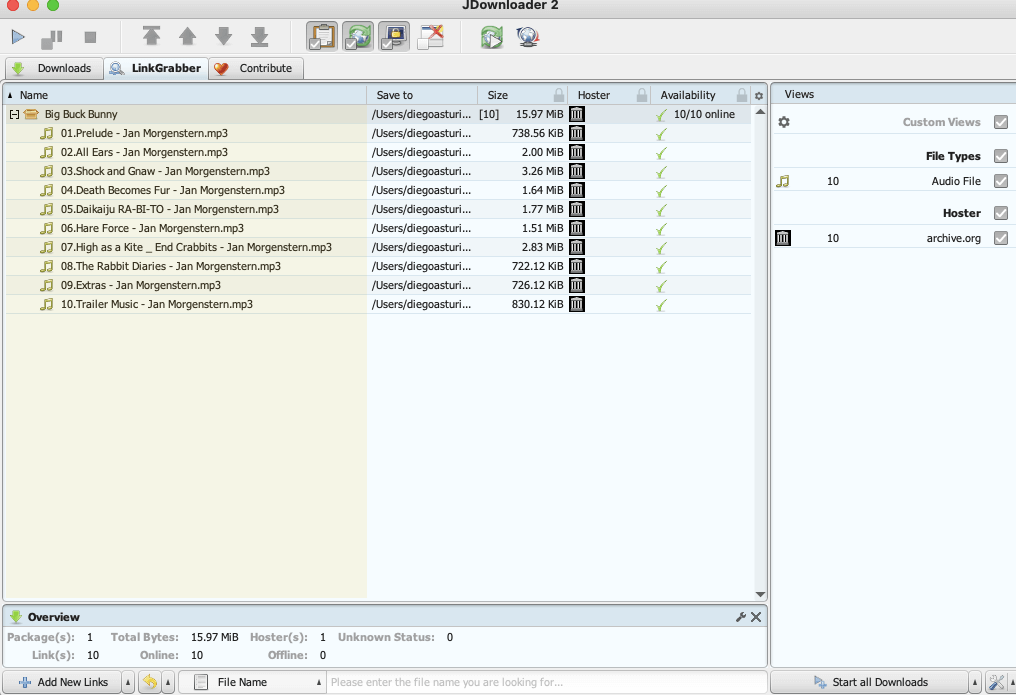
Downloading the files.
- To download those files, right-click on your “LinkGrabber window”… and choose whether to “Add to Download list” or “Add all to Download list,” or you can also set properties to each or all downloads.
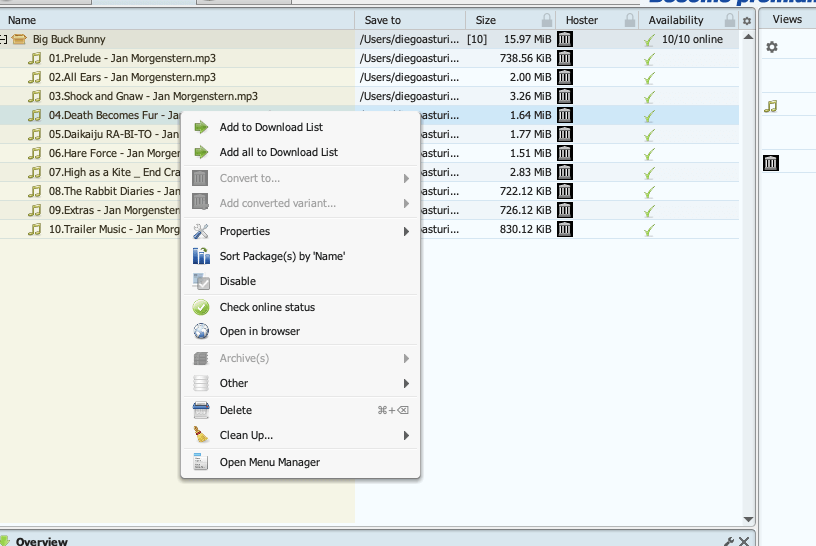
- A quick way to download all files in the JDownloader LinkGrabber window is to click the “Start Downloads” button. Your downloads will start. Here you can Pause, Resume, or Stop your downloads.
- If you have several files you want to download, paste the links into JDownloader, and the program will queue them up and download them all simultaneously.
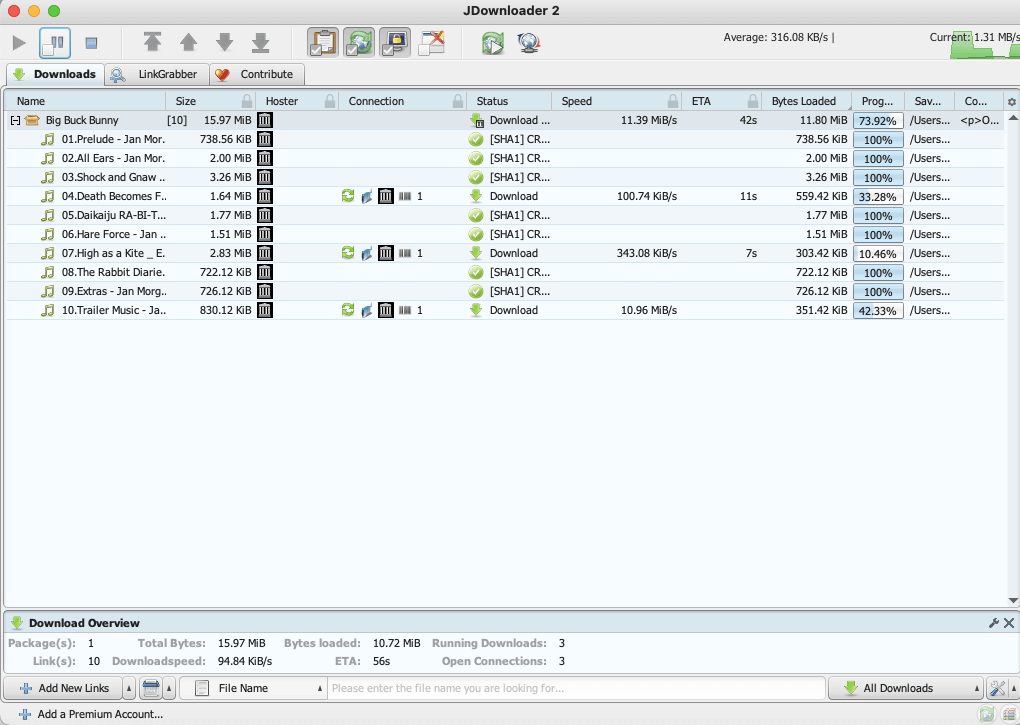
- In addition, if you want to remove JDdownload selected links, downloaded files, or both, Right-click on the download > “Delete” and choose your option >
- Keep all downloaded files – remove the links.
- Move downloaded files to trash and remove links.
- Delete downloaded files permanently from the hard disk and remove links.
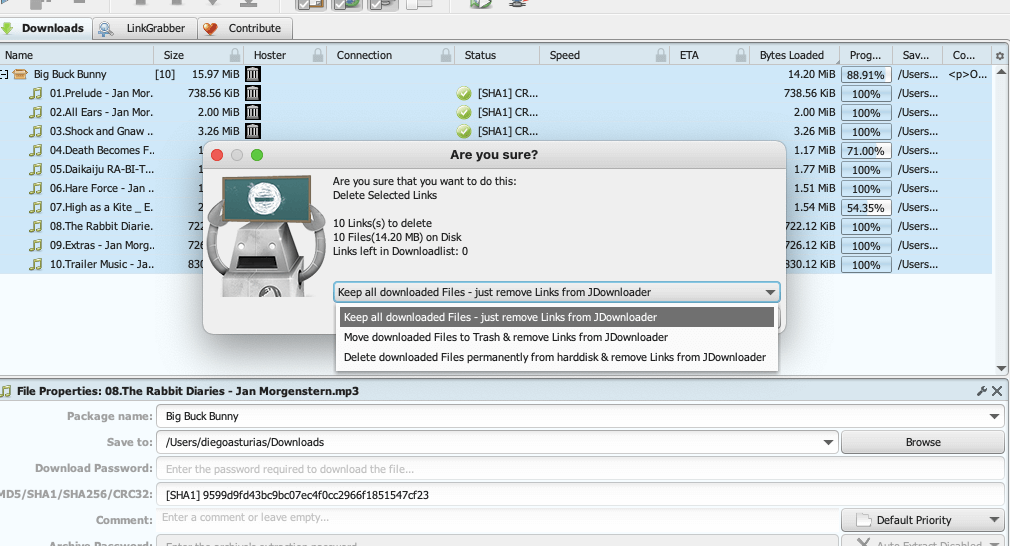
Looking to get the most out of JDownloader?
Enhance your download experience with RapidSeedbox’s high-speed seedboxes. Enjoy faster, more reliable downloads and top-notch support to maximize JDownloader’s capabilities.
5. JDownloader Tips and Tricks.
In this section, you will learn a few JDownloader tips and tricks:
- A. How to find all downloadables from online video sites.
- B. Manage and automate downloads from torrent sites.
- C. Configure a proxy server to avoid waiting times and download faster.
- D. How to extract compressed files automatically?
- E. How to make JDownloader 2 download faster?
A. How to find all downloadables from online video sites with JDownloader.
Note: Downloading videos from Youtube (without permission) is against the Youtube terms of service. It is considered a violation and can result in account termination or even legal action. Keep in mind that downloading copyrighted content is not legal.
Use the following method only if the video you are about to download is in the public domain and if it is licensed under the Creative Commons License. Also, if the video is for personal or educational use and depending on the country you live you may download the video.
- JDownloader can integrate with FFmpeg to download entire unencrypted video streams. With this ability, the software can crawl sites and download videos from sites like Youtube.
- You can download the FFmpeg package right from the JDownloader platform.
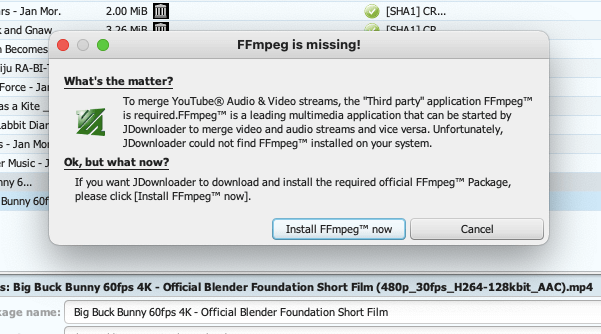
- Copy the URL where your video is being hosted or played.
- Go to JDownloader > LinkGrabber. The software will detect all downloadables and make them available for you. Additionally, for sites like Youtube, you can select the appropriate resolution, container, format, etc.
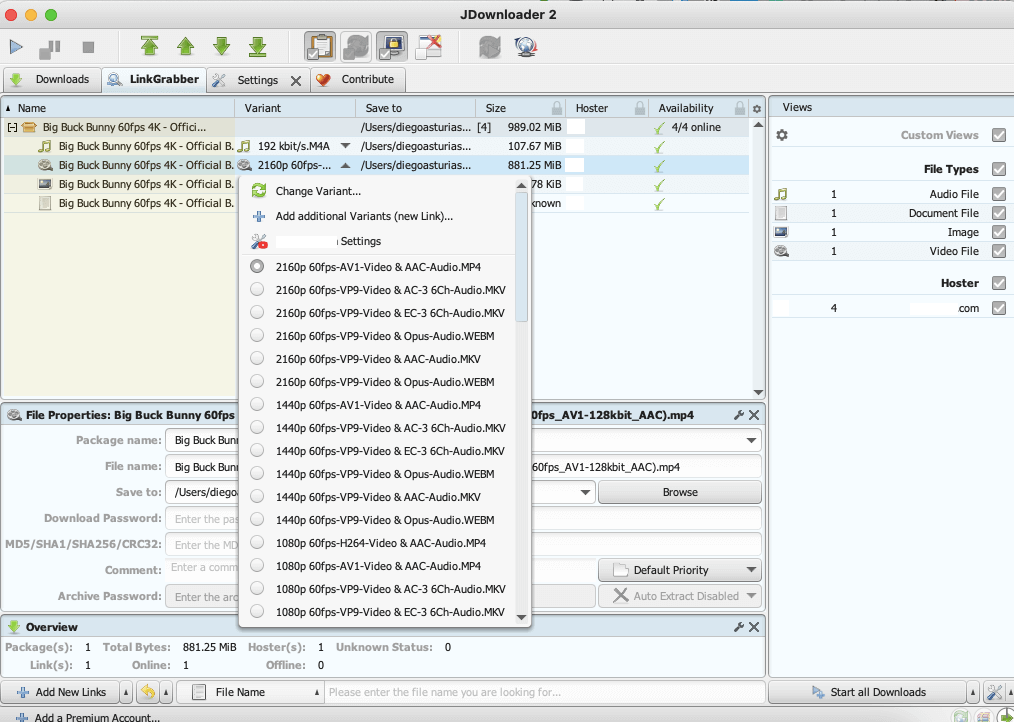
- Click on “Start download”.
- Once finished, you can watch the video from your computer.
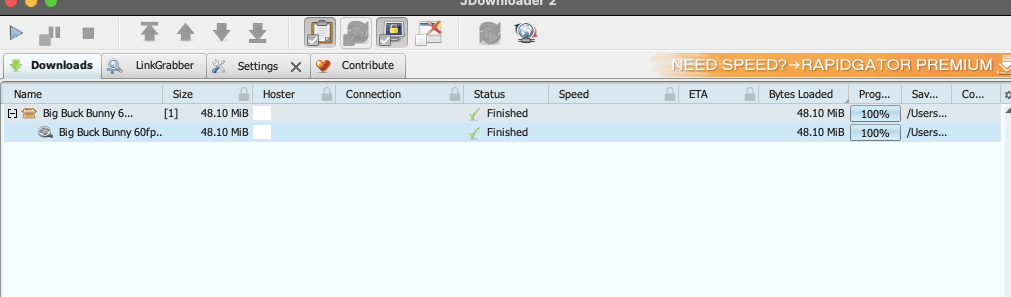
B. Manage and automate downloads from torrent sites.
As mentioned previously, JDownloader is not a torrent downloader. It will not download the contents of a torrent file BUT will download .torrent files like no other download manager. In fact, JDownloader can be used with a seedbox to manage and automate your downloads from torrent sites.
- Install the myJDownloader browser addon or app on your browser. On your PC, go to (1) Settings > MyJDownloader. (2) Register and log in to your myJDownloader account. (3) Enter your credentials and click on “Connect.”
- Note: Device Name will change from JDownloader installation to installation.
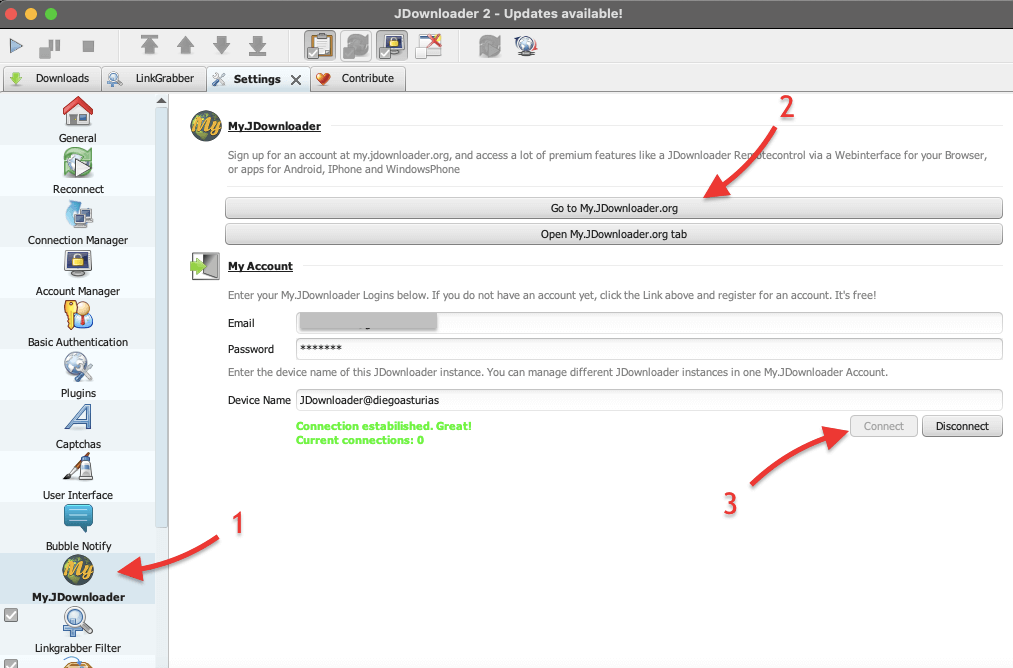
- Connect to your seedbox, and configure JDownloader; Rapidseedbox’s boxes come with JDownloader as a preinstalled app. So you only need to click once to install it.
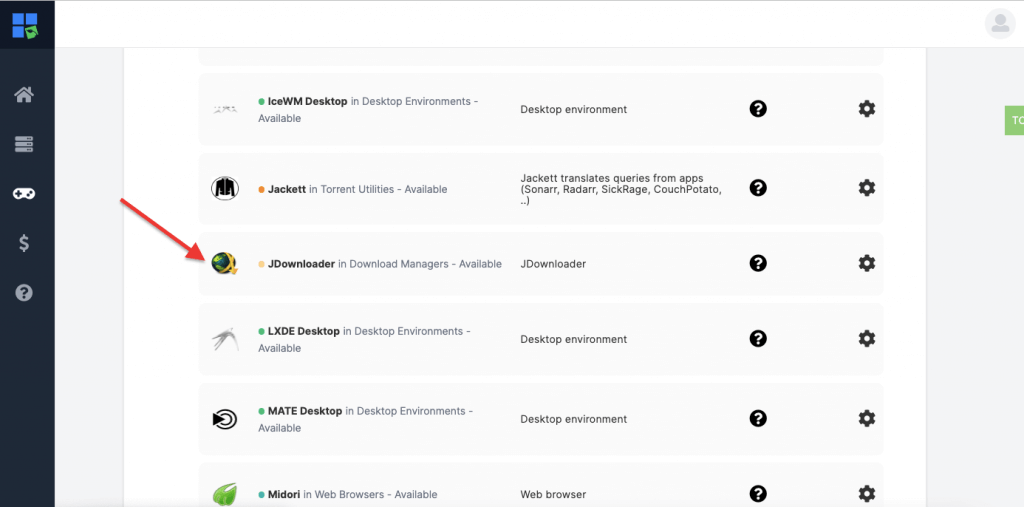
- On JDownloader on your Seedbox, do the same > Go to Settings > MyJDownloader and log in to your myJDownloader account. Enter your credentials and click on “Connect.” Your Device Name on this installation should be different.
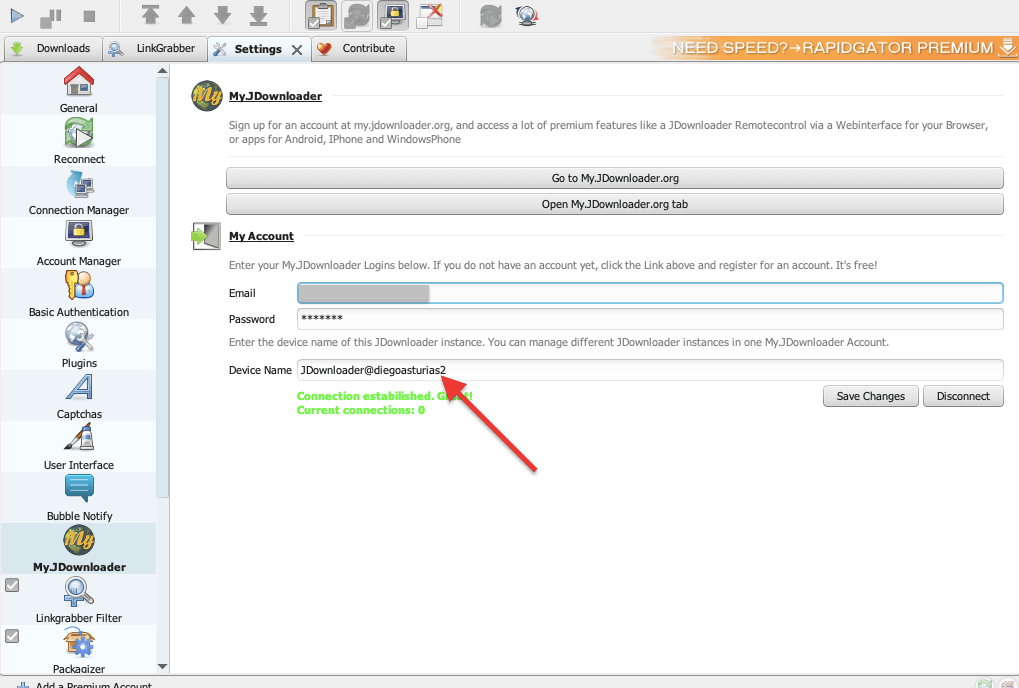
- From the myDownloader on your computer, you can start sending download links to your JDownloader on your seedbox. With a premium account from myJDownloader, you can access premium features like the JDownloader Remotecontrol from your browser or mobile phone.
- From the JDownloader of your seedbox, you can do many things, such as schedule your downloads, automate the extraction of files, use a VPN to keep your downloads anonymous, and create custom download rules.
- If you want to check all your connected JDownloader devices, you can go to the myJDownloader online dashboard (https://my.jdownloader.org/index.html#dashboard).
Note:
JDownloader does not support direct peer-to-peer (P2P) downloads. This means that you cannot download content through torrent files directly with JDownloader. However, you can still use it to download torrent files (.torrent) and add them to the software. In this case, JDownloader will only download the .torrent file itself and not the actual content behind the torrent file. Alternatively, you can use your seedbox service, such as Rapidseedbox, to download your torrent files.
C. Configure a proxy server to avoid waiting times and download faster.
Although JDownloader comes with a “reconnection function” to bypass the download limitation forced by IP address, it will not always be effective. To best solution to avoid the “wait time” imposed by most file hosting sites is to configure one or several proxies to be used in connections limited by IP.
- To configure a proxy or proxies on JDownloader, you’ll need to go to the Settings tab (1) and click on Connection Manager (2) in the left column.
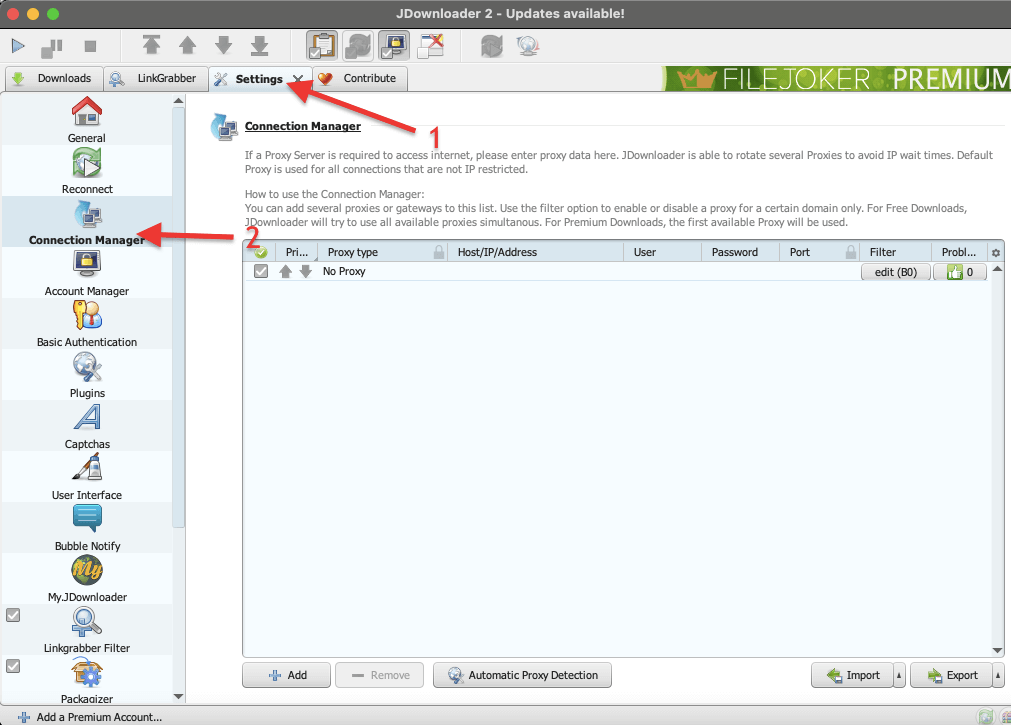
- Here you can automatically detect a proxy you already have configured on your computer or manually add one to the list. You can also use the “Import” to bring a list of proxies to JDownloader.
- To add a new proxy, you’ll need to add the following information, types of proxy (which include HTTP, HTTPS, SOCKS4, SOCKS5, Direct or Auto proxy.pac), the Host/IP address and port, and credentials, including username and password.
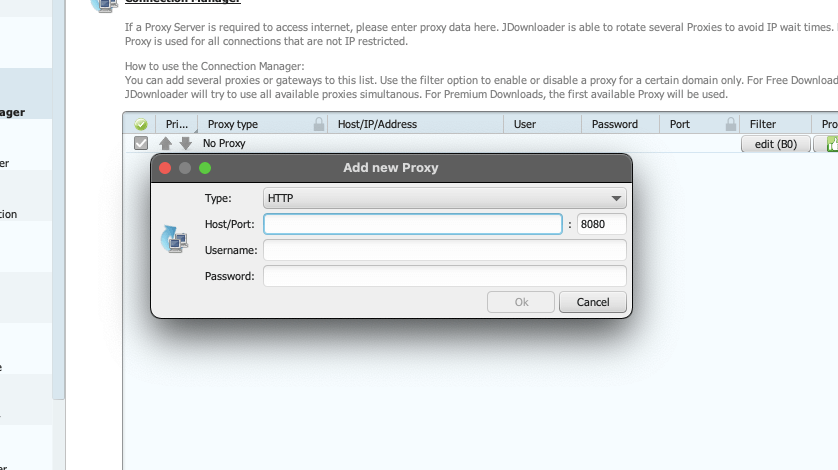
- When downloading, the software will use all available proxies simultaneously.
D. How to configure JDownloader to automatically extract compressed files?
By default, JDownloader is set up to automatically extract all commonly compressed file types, including zip, rar, and 7zip. The software saves these extracted files in a folder created for each download. But still, you can also manually configure the extraction settings based on your preferences.
To check your auto-extraction configuration, follow these steps:
- Open JDownloader and go to the (1) “Settings” tab. Click on the (2) “Archive Extractor” section in the left column.
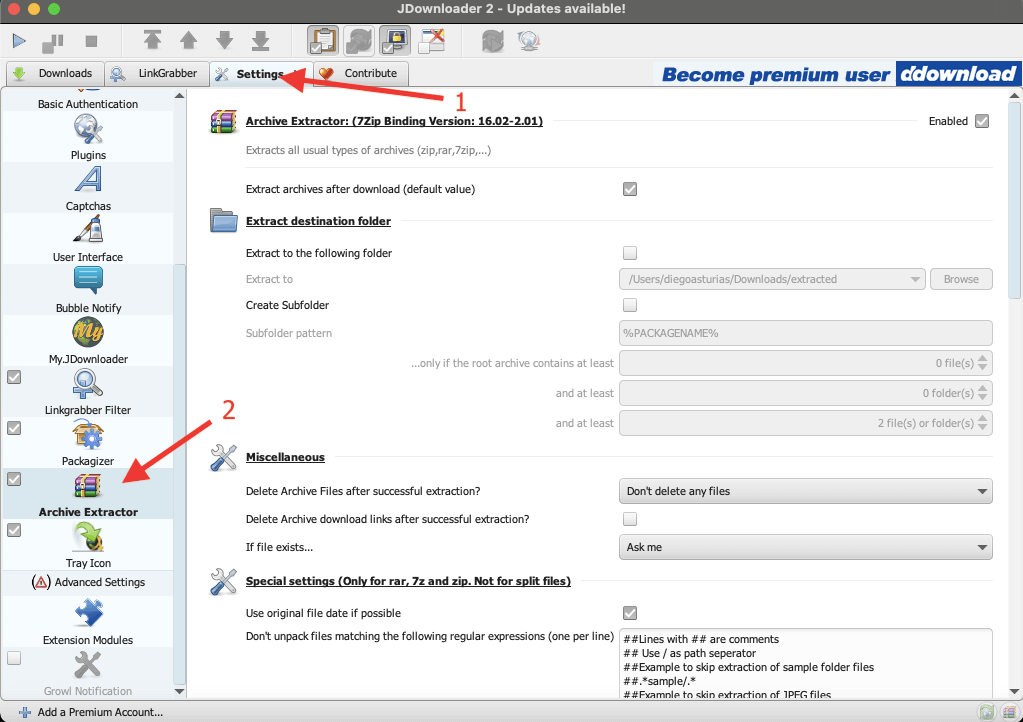
- Check the box next to “Archive Extractor” (1) to enable automatic extraction of compressed files, including zip, rar, 7ip, and more.
- Choose the folder where you want the extracted files to be saved (2). You can use the default setting or choose a custom folder.
- Choose whether you want JDownloader to delete the compressed files (3) once they have been extracted.
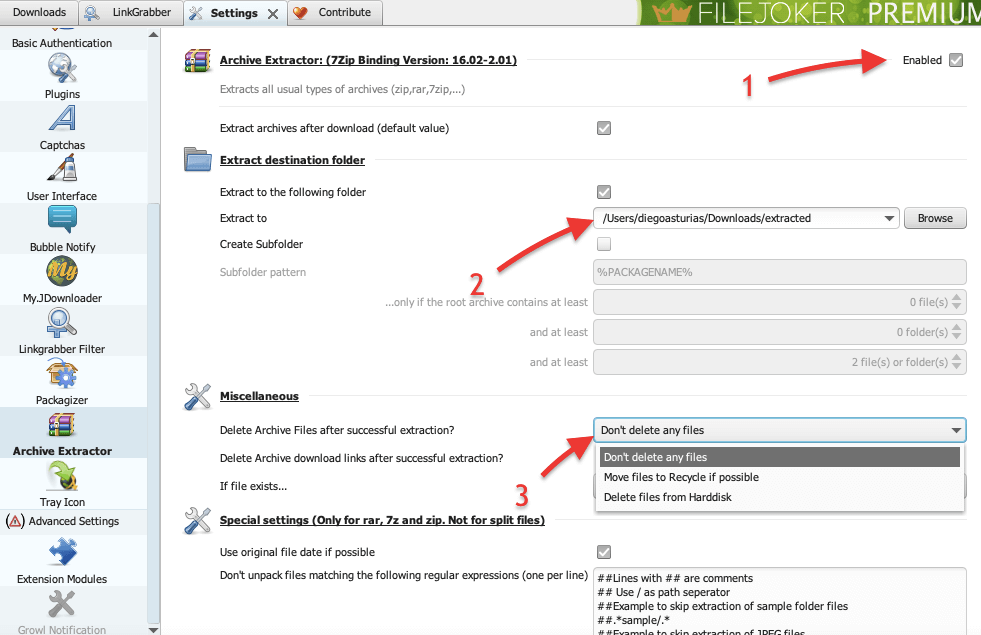
- If the compressed files are password-protected, enter the password in the “Password” field.
- Click on “Save” to apply the changes.
- Once you configure JDownloader to extract compressed files automatically, it will do so for all downloads that contain compressed files without any additional input from you. This can save you time and effort, especially if you frequently download compressed files.
E. How to make JDownloader 2 download faster?
First and foremost, do not blame JDownloader for your slow downloads. There are generally many factors outside JDownlader, including incorrect settings, poor Internet connection, and limitations imposed by third parties (ISP, government, or download host). For example, video streaming sites impose strong limitations— which is a common symptom of slow downloads. It is also always a good practice to compare speeds with a web browser and also to ensure that no VPN, proxy, or firewall is hurting your download speeds.
JDownloader already downloads faster than most web browsers. First, it uses mult-threaded downloads (downloading multiple parts of a file at once), which helps speed up downloads. In addition, it also doesn’t throttle download speeds, as most web browsers do.
But still, it is always good to check the settings and help increase the download speed in JDownloader 2.
Optimizing JDownloader 2 for speed:
- Adjust the maximum number of connections and remove any speed limits. Click on the “tools” icon on the interface’s bottom right.
- In general, increasing the number of chunks can improve download speeds, as it allows JDownloader to download multiple parts of the file simultaneously, which can reduce the overall download time. However, setting the number of chunks too high can also cause issues, such as server overload, which can actually slow down the download.
- JDownloader defaults to 3 downloads and 1 chunk. But it recommends setting this to 5 downloads with 3 chunks (connections) each— which should be enough for most users.
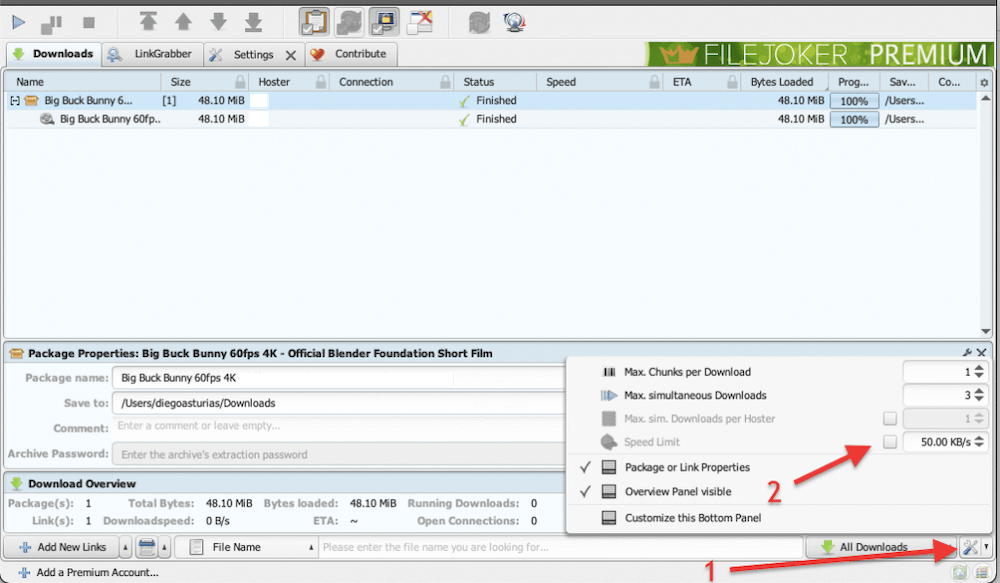
- You can also Adjust the maximum number of connections from the “Settings” tab and click “General.” Under “Download Management,” change the maximum chunks per download.
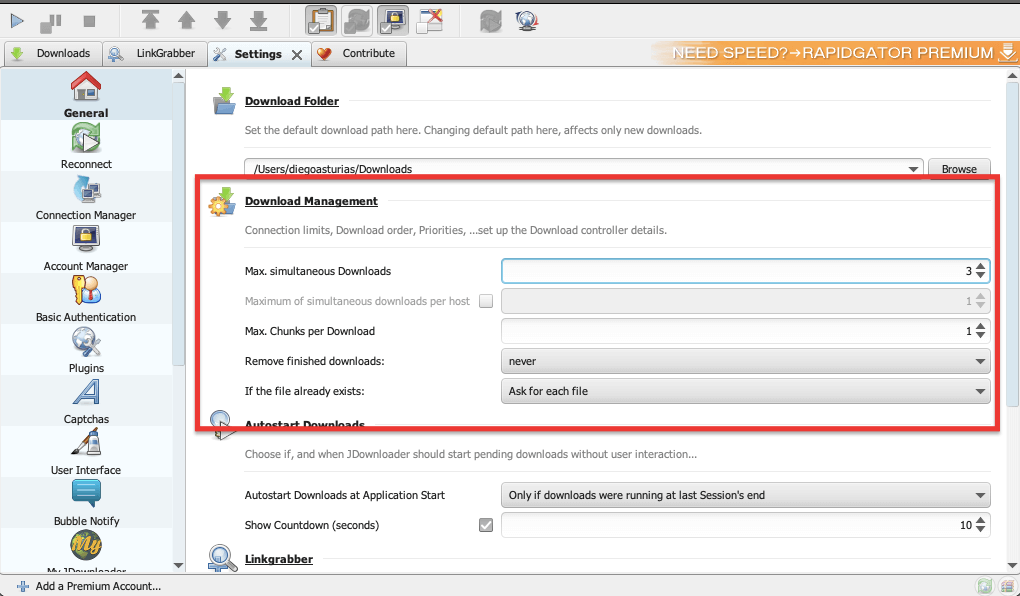
- Another thing you can try to do to improve JDownloader download speeds is to add your Premium account to your specific service (host site). To do this, go to Settings > (1) Account Manager > (2) Add > (3) Choose your Hoster. And click on “Save.”
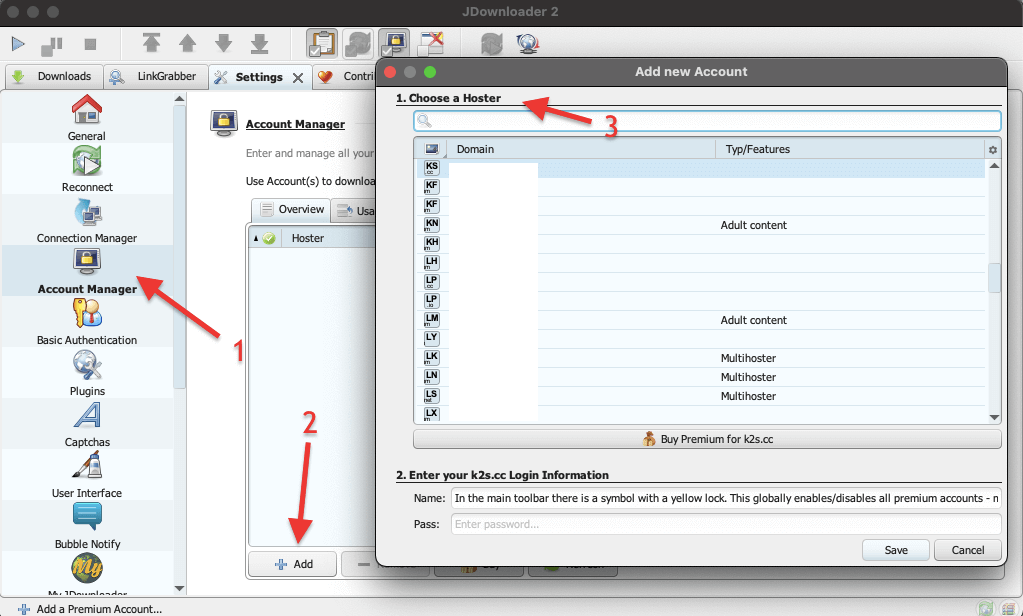
Looking to get the most out of JDownloader?
Enhance your download experience with RapidSeedbox’s high-speed seedboxes. Enjoy faster, more reliable downloads and top-notch support to maximize JDownloader’s capabilities.
Final Words.
JDownloader is an excellent download manager with an outstanding range of features designed to enhance your downloading experience. From simple downloading to advanced automation, link grabbing, and customization, JDownloader has it all!
We hope this guide has helped show you how to get the most out of JDownloader. Remember always to download JDownloader from the official website to ensure its safety and to keep it updated for the best performance.
If you have any additional tips or tricks for using JDownloader, please share them with us in the comments section below.
0Comments