The term Google proxy is somewhat ambiguous. This is because taken from a broader perspective, it can mean two things. One is the proxy that Google offers with its Cloud service. The other refers to proxies that can be used with Google products like Chome.
For this article, we’re taking Google proxy in the form of proxies that you can use with Google Chrome. Let’s see how this works.

Disclaimer: This material has been developed strictly for informational purposes. It does not constitute endorsement of any activities (including illegal activities), products or services. You are solely responsible for complying with the applicable laws, including intellectual property laws, when using our services or relying on any information herein. We do not accept any liability for damage arising from the use of our services or information contained herein in any manner whatsoever, except where explicitly required by law
Table of Contents
- What is Google Proxy?
- How to Set up a Google Proxy Service
- How to Use a Googe Proxy as a Chrome Extension
- Tips and Best Practices
- Best Google Proxy Option: Rent One!
- How to Manage Multiple Proxies
- Final Thoughts
1. What is Google Proxy?
In the context of this article, Google proxy refers to proxy services compatible with Google products, notably Google Chrome. These proxy services offer users enhanced privacy, security, and access to more content.
How Google Proxy Services Work
When you use a Google proxy, it acts as a middleman between your device and the Internet. It routes your Internet traffic through its server before it reaches the web or your device. This, in turn, blocks websites and other services from accessing information about your device.
Google proxy services can enhance your online experience in several ways:
- Privacy: A Google proxy service helps protect your digital privacy by masking your IP address. This is particularly valuable in an era of prevalent online tracking and surveillance.
- Security: These proxies may also add a layer of protection. While they do not encrypt data, they can provide other security services if configured. For example, they can act as filters or firewalls.
- Access to Restricted Content: A Google proxy can bypass geo-restrictions and censorship, giving you broader access to more content.
2. How to Set Up a Google Proxy in Chrome
Setting up a proxy service in Google Chrome is a straightforward process. However, it may differ slightly depending on your operating system. Here’s how you can configure your Google proxy service:
a. Access Chrome Settings
- Launch your Chrome browser to begin the setup.
- Click on the three dots in the upper right corner of the browser window to open the menu. From there, select Settings.
- Search for Proxy and click the launch button next to the Open your computer’s proxy settings line.
b. Fill in Your Proxy Settings
- At the proxy setup page, click the Set up button on the Manual proxy setup option.
- Toggle the Use a proxy server option to On
- Fill in the Proxy IP address of your proxy server and the required Port number. These should be provided to you by your proxy service provider.
- Click the Save button.
3. How to Use a Google Proxy as a Chrome Extension
If you aren’t comfortable changing your system settings, an alternative option is to use a Google proxy Chrome extension. These extensions are designed by some proxy services to simplify the process. Here’s what to do:
- Visit the Chrome Web Store and search for available proxy services.
- Choose an extension and click on it. On the extension page, click Add to Chrome to install. You will need to provide permission for the extension to be added.
- After installation, click on the extension icon in the toolbar. Enter your proxy details. Many extensions offer a toggle switch to turn the service on/off quickly.
Note: After setting up your proxy, it’s crucial to ensure it works correctly. Visit a website like whatismyipaddress.com to check your IP address. It should display the proxy server’s IP address, not yours. You can then try to access a website that was blocked due to geo-restrictions.
4. Tips and Best Practices
Google proxy services are merely tools. While they’re designed to work in a specific way, how you use them also contributes to their effectiveness. To maximize the benefits while minimizing potential drawbacks, follow these tips and best practices:
- Choose Reputable Proxy Services: Opt for proxy services with positive reviews and a track record of reliability and security. These are more likely to provide stable connections and robust privacy protections.
- Use HTTPS Proxies: Ensure that the proxy service supports HTTPS to encrypt your data traffic, adding an extra layer of security.
- Check and Update Settings Regularly: Keep your proxy settings and any related software up to date to protect against security vulnerabilities.
- Check Connection Speeds: Some proxies can slow down your Internet connection. Test your speeds with and without the proxy enabled to ensure it meets your needs.
- Limit Proxy Use: Consider disabling the proxy for local or trusted websites to improve loading times and overall browsing efficiency.
- Understand the Limitations: While proxies can hide your IP address, they don’t encrypt all your Internet traffic like a VPN. Sensitive activities may require additional security measures.
- Beware of Free Proxies: While free proxies may be tempting, they often come with risks such as malware, slower speeds, less reliability, and potential privacy concerns.
- Obey the Law: When using proxies to access content unavailable in your region, consider the legal and ethical implications.
- Use Proxy Management Tools: If you frequently switch between different proxies, consider using proxy management tools or extensions that allow you to change your proxy settings on the fly easily.
5. Best Google Proxy Option: Rent One!
Instead of settling for dubious free and low-quality proxies, one better option is to rent them. Proxy rentals come in various forms and are much faster and more reliable.
Rapidseedbox, for example, offers both IPv4 and IPv6 proxies on a monthly or annual subscription basis. The distinction is important since there is a variation in cost. Let’s consider the difference:
- Renting five IPv4 proxy addresses costs $50/year.
- Renting 100 IPv6 addresses costs $156/year.
Calculated on a per-IP address basis, using IPv6 proxies saves you $844 annually. That’s a remarkable difference! That works out to a shockingly rock-bottom price of $0.125 per IP address for an entire year.
Let’s take this in context. An alternative brand offers static residential proxies at $5 per month. That’s cheaper, but it also provides a single IP address. As far as proxies go, that’s a high price to pay.
Do you need a reliable proxy service?
Rapidseedbox offers multiple IPv4 and IPv6 proxy packages. Choose from locations in the Netherlands, UK, or US. IP rotation included.
Sign up for anonymous browsing now!
————
6. How to Manage Multiple Proxies
Managing multiple proxies efficiently is crucial for users relying on different proxy settings. This could be vital if you use them for various tasks. For example, accessing geo-restricted content, improving privacy, or developing and testing purposes.
Here’s how to effectively manage multiple proxies:
- Install a Proxy Management Extension: Tools like Proxy SwitchyOmega and FoxyProxy simplify switching between multiple proxies. You can create profiles for different proxies and change them with just a few clicks.
- Scripting: For advanced users, automate proxy configuration changes through scripts. Tools like PowerShell (Windows) or Bash (Unix-like systems) can create switch settings to let you handle things without manual intervention.
- Browser Configuration APIs: Some browsers offer configuration APIs that can programmatically change proxy settings. This option is suitable for developers or those with technical expertise.
- Proxy Management Software: Some dedicated applications are designed to manage and rotate proxies automatically. These tools are handy for businesses or power users who need to manage many proxies efficiently.
- VPN Services with Proxy Options: Some VPN services offer integrated proxy management features. These allow you to select and switch between proxies as part of the service package.
- Maintain a Proxy List: Keep an organized list of your proxies, including details about their location, speed, security level, and purpose. This will help you select a suitable proxy for the right task.
7. Final Thoughts
The key to a successful Google proxy experience lies in your hands. Select reputable services to ensure that your privacy and security are not compromised. Remember to also look for the right proxy manager for personal use or business.
Always look for new advancements and solutions in proxy services and online privacy technologies. The digital space is increasingly dangerous, so prioritize online security and privacy.
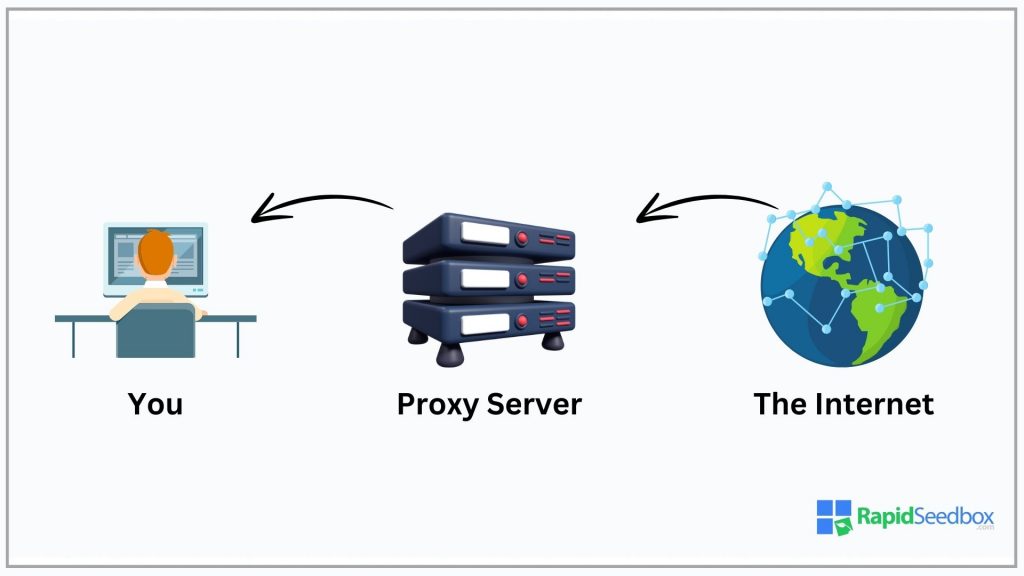
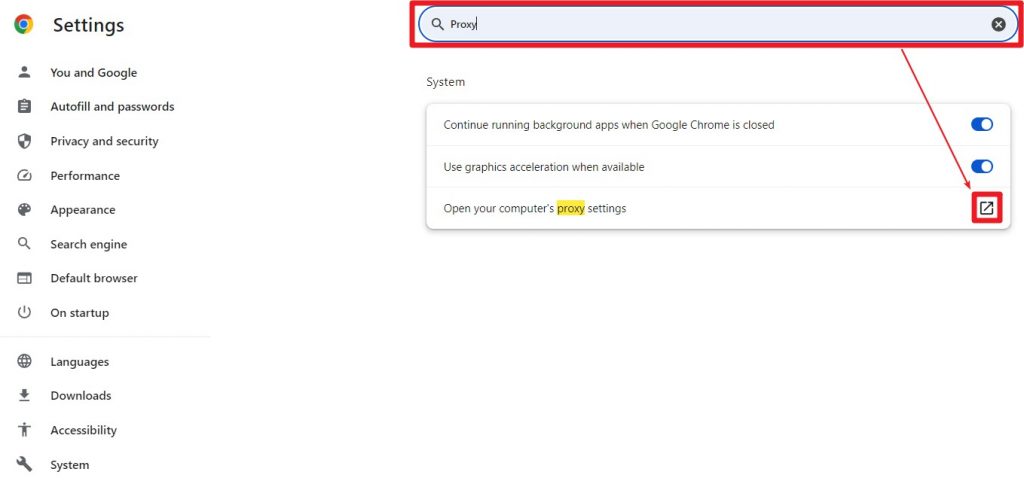
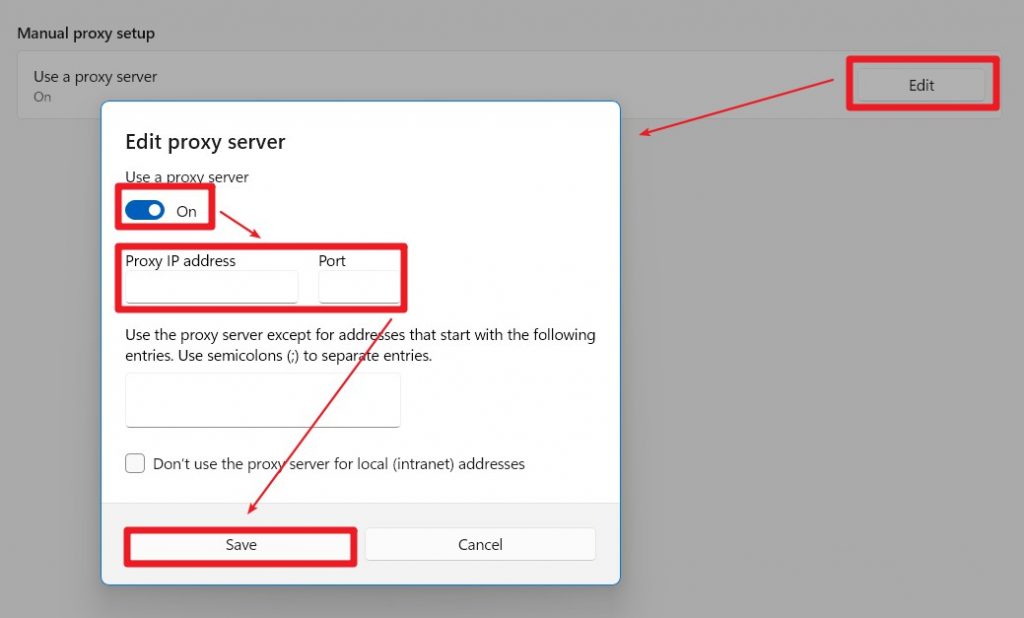
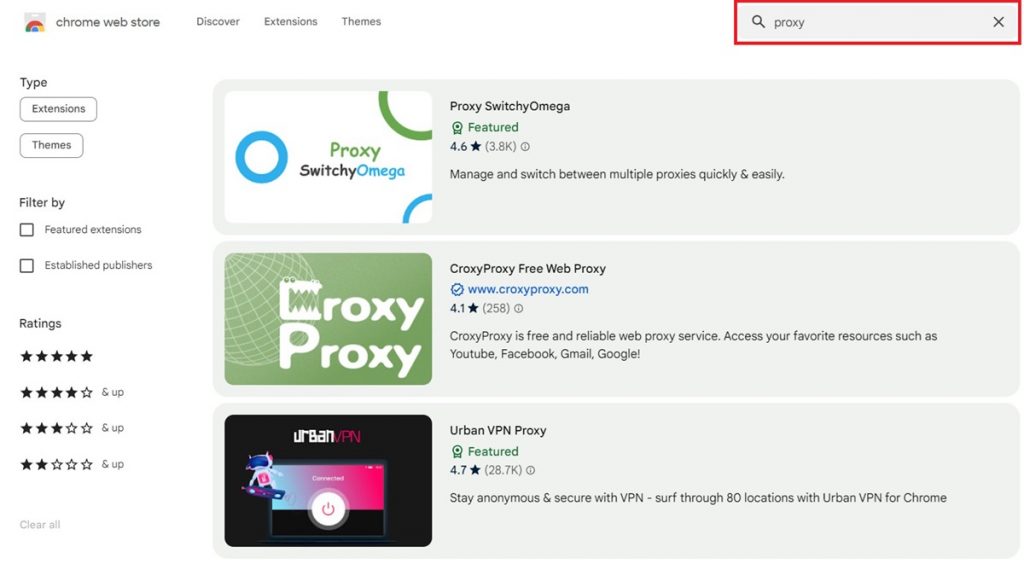
0Comments