Welcome to our comprehensive Pale Moon browser review (2024 update)!
If you’re seeking a web browser that offers a distinctive blend of customization and privacy, you’re in for a treat.
In this Pale Moon browser review, we’ll uncover the fascinating origins and unique qualities of Pale Moon. We’ll also go through the process of downloading, installing, and getting started with this web browser. Finally, we will delve into the pros and cons of Pale Moon and uncover what sets it apart from other browsers.

Table of Contents.
- Pale Moon Browser: Origins and Uniqueness.
- Features and Functionality of Pale Moon.
- Downloading and Installing the Pale Moon Browser
- Getting Started with Pale Moon.
- Pale Moon Cons and Pros.
- Pale Moon vs. Other Popular Browsers
- Final Words.
1. Pale Moon: Origins and Uniqueness.
Pale Moon is a renowned open-source web browser that puts a strong emphasis on customization, empowering users to shape their browsing experience. The browser developer describes Pale Moon with the motto “Your browser, Your way,” emphasizing its customizability.
Originally derived from Firefox (in 2009) with the layout and rendering engine Goanna— the fork of the Mozilla Gecko engine used by older versions of Firefox.
Today, Pale Moon has evolved, resulting in notable differences in the user interface, add-on support, and single-process mode. Notably, Pale Moon retains the highly customizable user interface reminiscent of the Firefox version 4-28 era. But today, Pale Moon completely diverges from Firefox. It goes beyond Firefox’s current capabilities by supporting add-ons and plugins that are no longer compatible with Firefox, including NPAPI plugins like Adobe Flash Player and legacy Firefox extensions.
Pale Moon Browser Software Details:
- The latest Pale Moon release is 32.5.2. Release 32.5.0 was a major development release that expands on Google WebComponents and later additions to JavaScript.
- Compatibility: The browser offers official releases for Microsoft Windows, FreeBSD, macOS, and Linux, ensuring compatibility across various platforms.
- Portable version: Pale Moon’s Portable software allows you to carry Pale Moon, along with all their bookmarks and passwords, on a USB stick or any other writable medium. With this, you can enjoy the same browsing experience on different computers without leaving any traces behind.
- Source Code: You can download Pale Moon’s source code from its official repository.
- Community and Support: All feedback and communication with the Pale Moon team should be directed to the community-supported Pale Moon forum. The forum is the designated initial contact channel for technical support, general feedback, and business inquiries. Direct contact with developers and communication via IRC channel is no longer viable.
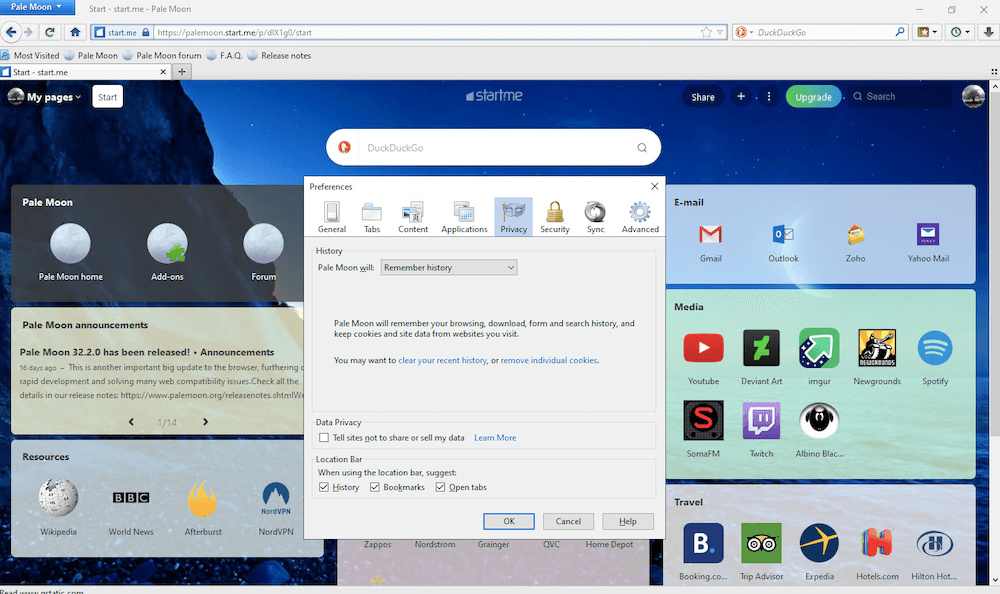
How Pale Moon Sets Itself Apart from Mainstream Browsers?
The commitment to customization sets Pale Moon apart from most mainstream browsers. It sets Pale Moon as a browser that caters to its users’ unique needs and preferences. Other two distinctions are Pale Moon’s support for legacy add-ons and plugins (old Firefox extensions) and also being open-source means it is an independent development.
2. Features and Functionality of Pale Moon.
a. Lightweight and Efficient Browsing Experience
Pale Moon offers a lightweight and efficient browsing experience that differentiates it from other web browsers. Both its classic and portable software versions are designed to consume few system resources. Pale Moon ensures an efficient user browsing experience by optimizing its codebase and eliminating unnecessary ‘modern’ features. This focus on efficiency allows for quicker page loading times and smoother navigation. Pale Moon allows this level of performance even on older or less powerful hardware.
B. Compatibility and Support for Windows and Other Platforms
Pale Moon is built with compatibility and support in mind. It works particularly well for Windows platforms. It provides a familiar and user-friendly browsing experience for all Windows users. Aside from Windows, Pale Moon supports other platforms, including FreeBSD, MAC OS, and Linux. This cross-platform compatibility ensures that Pale Moon can cater to a diverse user base.
To find your operating system and download Pale Moon, visit the official download page.
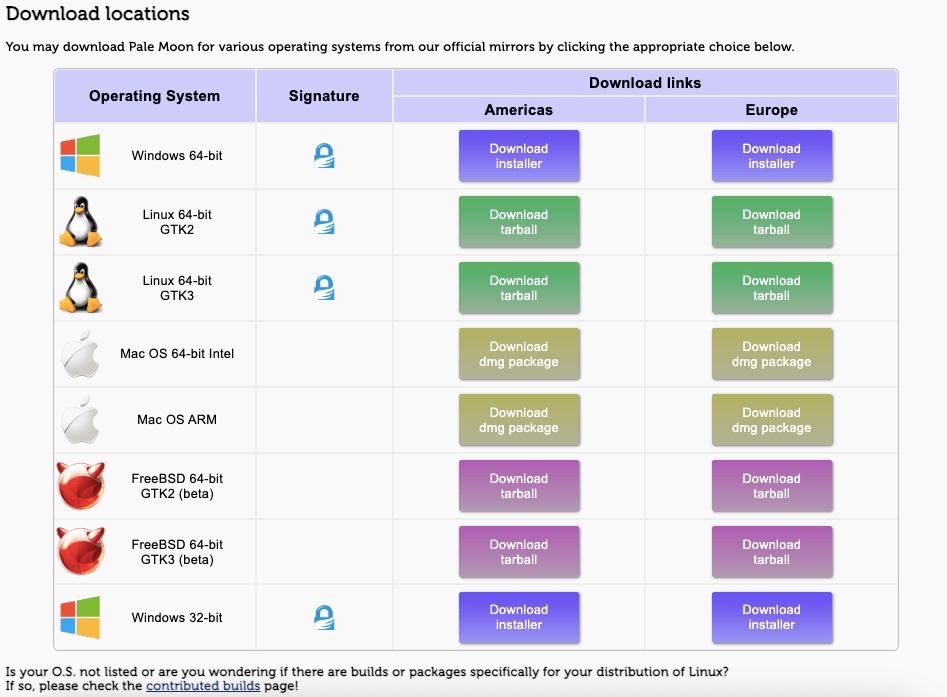
c. Focus on Privacy and User Control
Privacy and user control are at the core of Pale Moon’s philosophy. In fact, Pale Moon’s motto is “Your browser, Your way,” highlighting the focus on customization and user control. Pale Moon also puts a strong focus on privacy. It protects your data and offers enhanced control over your browsing activities. The browser incorporates “zero ads” privacy features, including NO telemetry, spyware, or data gathering. Pale Moon also includes privacy must-have features like anti-tracking mechanisms, privacy settings, and disabling unnecessary data collection.
Looking to enhance your privacy with the Pale Moon browser?
Boost your online security with RapidSeedbox’s reliable VPN service. Enjoy fast, anonymous browsing and robust protection for a safer internet experience.
d. Emphasis on Stability and Security.
Stability and security are paramount for Pale Moon. The community is continually testing the browser to ensure its quality. With these tests, they can ensure their browser remains stable, secure, and reliable. Pale Moon’s development team is committed to promptly addressing bugs, vulnerabilities, and performance issues through regular updates and security patches. Pale Moon developers put a lot of emphasis on stability. This helps minimize crashes, freezes, and other disruptive experiences. Furthermore, Pale Moon implements various security measures to protect users from online threats, including phishing attempts, malware, and other malicious activities.
e. Enhancing Customization and User Experience
Pale Moon allows users to customize their browsing experience according to their preferences via add-ons, extensions, and themes. Extensions (small add-ons) enhance the browser’s functionality by adding or modifying new features. And on the other hand, themes enable users to personalize the appearance of the browser interface. Pale Moon supports various add-ons, extensions, and themes, giving you the flexibility to tailor the browser to your needs. This emphasis on customization and user experience ensures that Pale Moon adapts to your individual preferences.
3. Downloading and Installing the Pale Moon Browser
For illustration purposes on this Pale Moon guide and review, we will download and install Pale Moon Browser on a Windows Server 2022 Base —64-bit (x86).
a. Download Pale Moon Browser.
Download Pale Moon. You’ll find the normal download and the portable version on the website.
Regular (Classic) vs. Portable versions: The normal download is suitable for regular installations on stationary computers, while the portable version is designed for use on portable storage devices or multiple host systems. “Portable” ensures the user data and settings are kept within the portable installation.
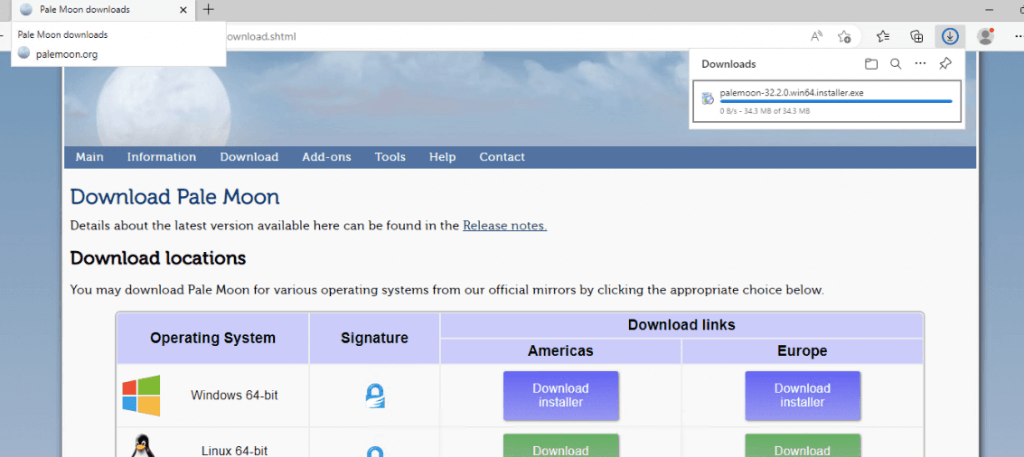
b. Installing the browser.
- Double-click on the .exe file. The installation is quite straightforward; follow the wizard to start. Click on “Next”
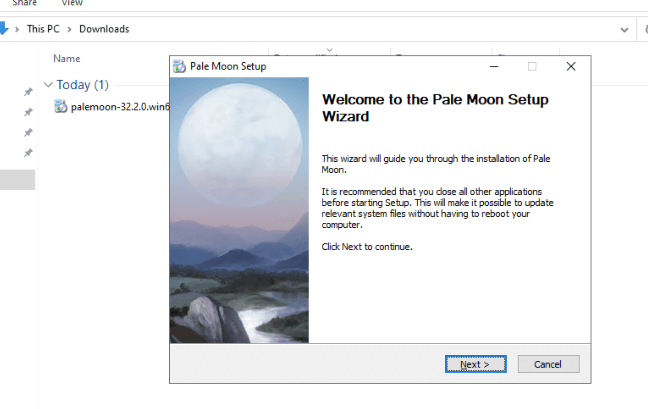
- Accept the license agreement. Click on “Next.”
- Now, choose the Pale Moon Setup options. You can select Standard or Custom installations. Standard is the most straightforward. With Standard, all the common options will be installed. In Custom, you can choose whether to set up the Pale Moon icon in the Desktop or Start menu.
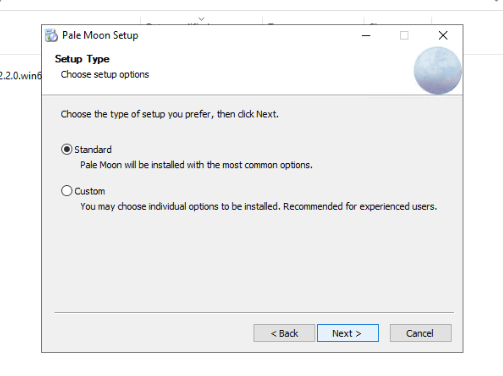
- Choose the installation location. Click on “Install” > The installation process will start.
- Once the Pale Moon Setup Wizard finishes, you can close the wizard and launch Pale Moon.
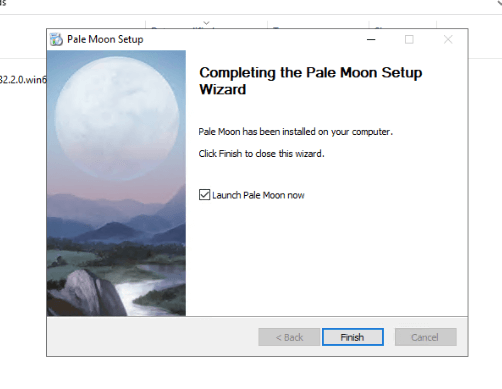
c. Running Pale Moon from your Seedbox.
By using Pale Moon on a Seedbox, you can enjoy a lightweight, secure, and customizable web browsing experience that complements the functionalities of your Seedbox while respecting privacy.
If you have a seedbox from Rapidseedbox, you can easily run Pale Moon using the one-click apps. RapidSeedbox’s “One-Click Apps” are pre-configured applications that can be installed on your Seedbox server with just one click. So, rather than starting from zero and spending energy and time, use the one-click apps and have Pale Moon running in seconds!
How to do this?
- Go to Rapidseedbox’s Client Area. Always ensure your VPS Seedbox is updated. Check our tutorial to learn how to start with and use One-Click apps.
- Open OCI installers on the left-hand menu and find Pale Moon.
- Click on the gear icon on the right-hand side to install it.
4. Getting Started with Pale Moon.
After installing Pale Moon, it will be ready to be used. You can immediately start browsing the web, so there is not much ongoing installation you can do. But still, there are other vital configuration and customization options that you can play with to improve the browsing experience.
a. The Start Page
Once you start with Pale Moon, you’ll notice that its GUI looks a bit outdated (as compared to other modern web browsers). But what pop-ups immediately as this default and customized Home Page referred to as PaleMoon’s Start Page provided by Pale Moon browser.
- Keep in mind that you can also use this homepage on any browser. This start page provides quick access to frequently visited websites, bookmarks, search engines, news feeds, and other useful web resources.
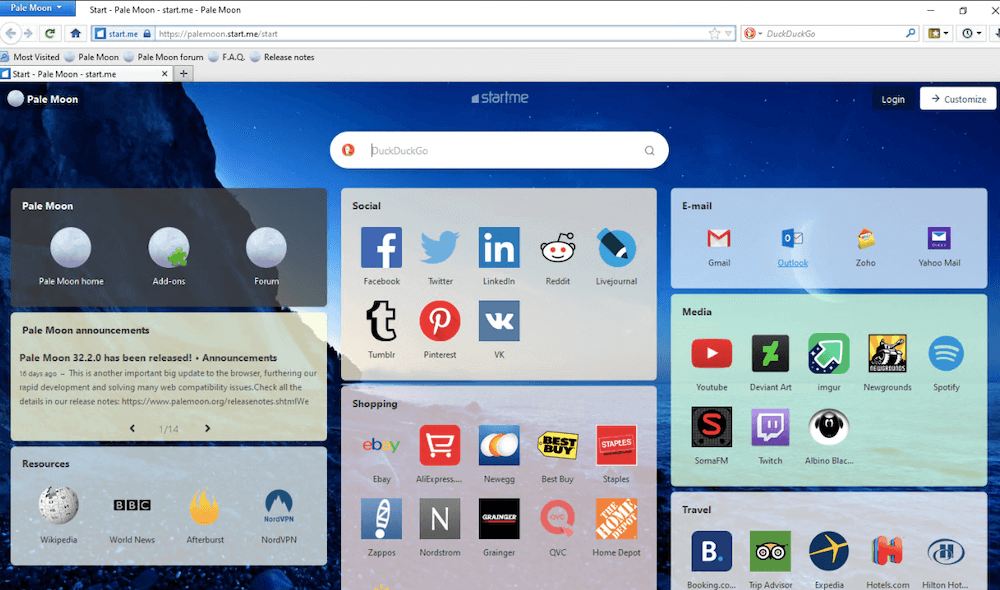
- You can customize this Start page by clicking on the top right > “Customize” button. Keep in mind that to do this, you’ll need to have an account with Pale Moon.
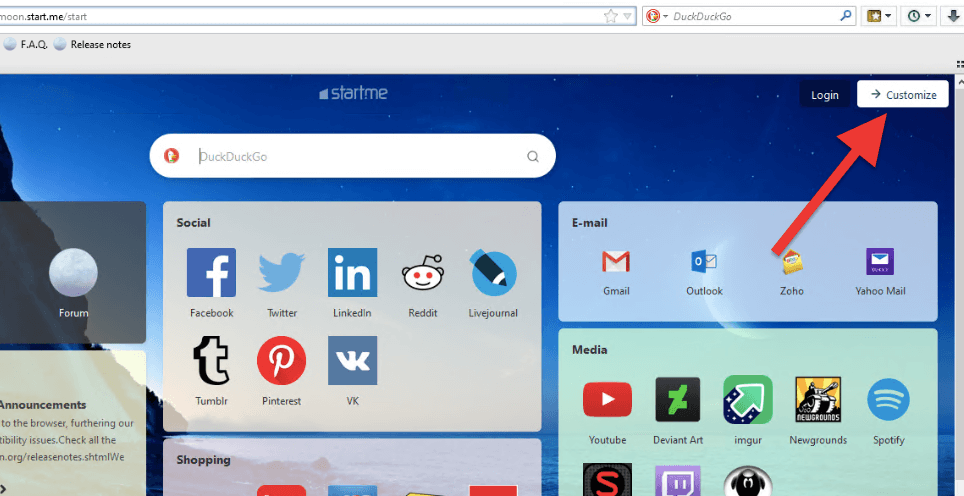
- Once you log in with your Pale Moon account (or use Google or Microsoft’s SSO), you can proceed to customize this page.
- Click on the upper left corner on “My pages” > Create a new page or edit the current one.
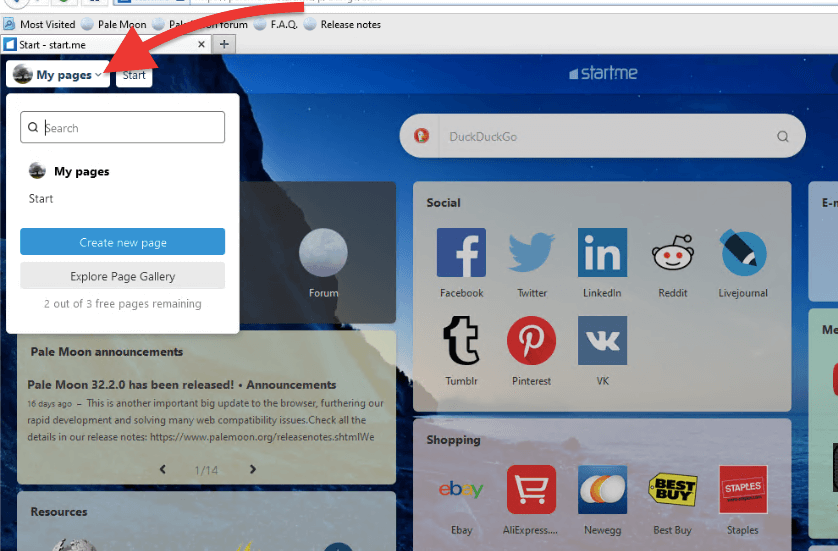
- If you click on the “Explore Page Gallery” >, you’ll see a Page Gallery with lots of cool links and resources. Use this page to customize your start page.
- In addition, you may also want to change the preferred home page (Start Page) to any page of your liking. This can be a specific website, a blank page, or a custom start page like the Pale Moon Start Page. To do this, go to Pale Moon Menu (1) in the upper left corner > Preferences (2) > Preferences (3).
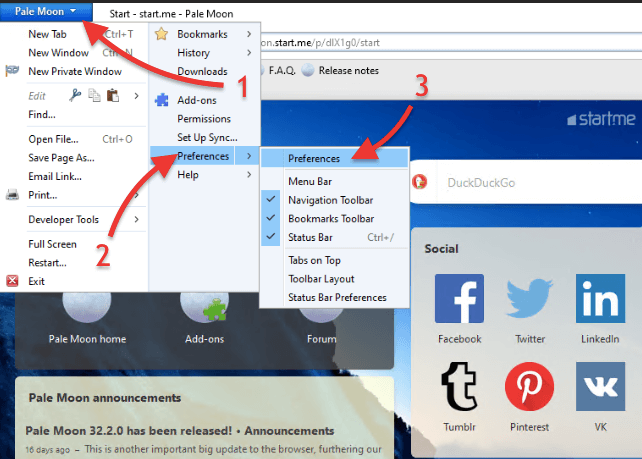
- Under General > Find the “Startup” > “Homepage” section. Set it to your preference.
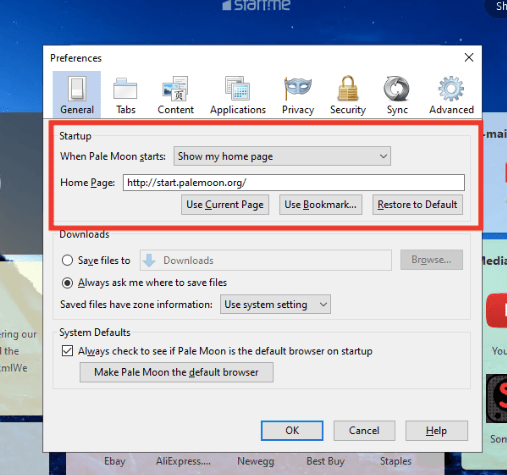
b. Import bookmarks from other browsers
Pale Moon allows the import of bookmarks from other browsers, such as Firefox or Internet Explorer. You can use the built-in import feature to import bookmarks from other browsers into Pale Moon. To do this, you need an HTML file with the bookmarks’ information.
- Go To Pale Moon > Bookmarks > Organize Bookmarks (Ctrl + Shift + B).
- The Library window will open. Here, click on “Import and Backup” > “Import Bookmarks from HTML.”
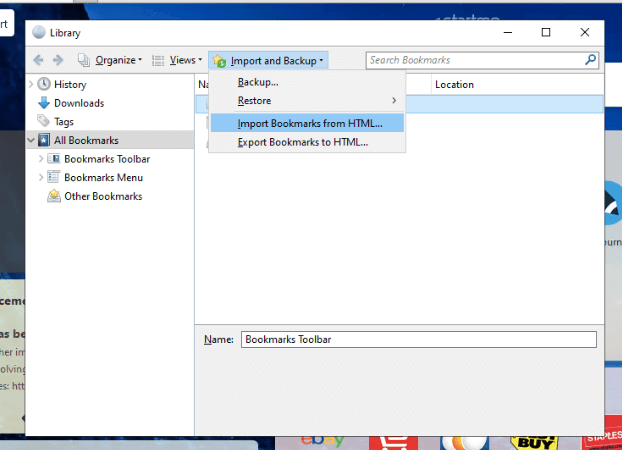
c. Privacy Settings.
Pale Moon offers various privacy-related settings. You can choose whether to enable features like tracking protection, do-not-track requests, and cookie management. These settings allow you to enhance your privacy and control the information shared with websites.
- To change these settings, go to Preferences > Privacy.
- Here, you can change History (remove cookies), Data Privacy, and Location Bar configurations.
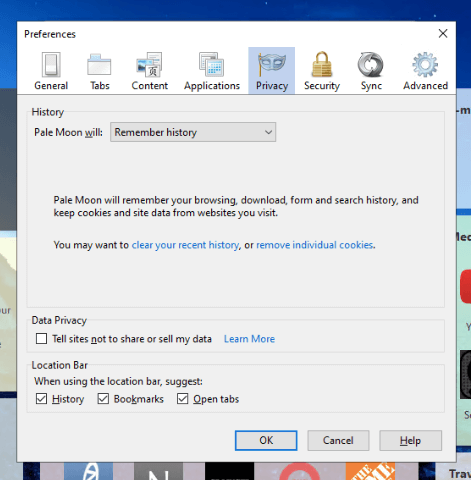
d. Add-ons
Pale Moon supports add-ons (or extensions) that provide additional functionality and customization options. After installation, you can explore the available add-ons and choose the ones that best suit your needs. With these add-ons, you can customize the browser’s appearance (via themes). You can download and install themes and personalize the visual aspects of the browser.
- Here’s a quick way to find these add-ons:
- Go to the Start page and click on the Add-Ons on the Pale Moon menu.

- You can also access Addons from the Pale Moon Menu > Preferences > Add-ons (or use the Ctrl + Shift + A hotkey). On the Add-ons manager, you’ll find the Get Add-ons menu, Extensions, Themes, and Plugins.
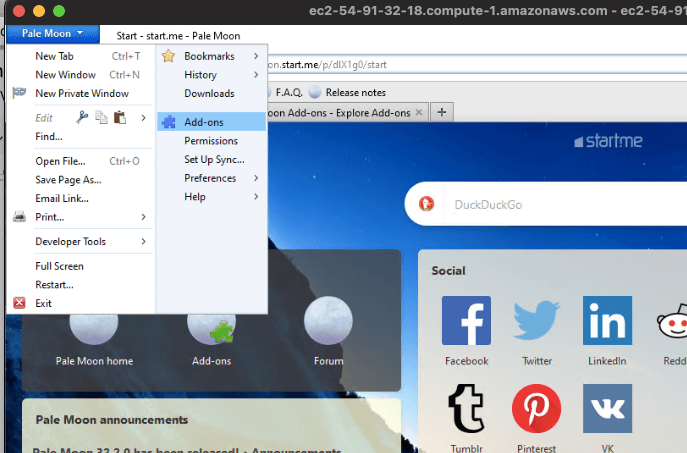
- Extensions, on the other hand, are small (light and lean) add-ons that introduce new functionality to Pale Moon. These Pale Moon extensions may range from a simple toolbar button to alerts/updates and web development tools.
- Extensions allow you to customize the Pale Moon browser to your preferences. To find out all about Pale Moon extensions, visit the official site.
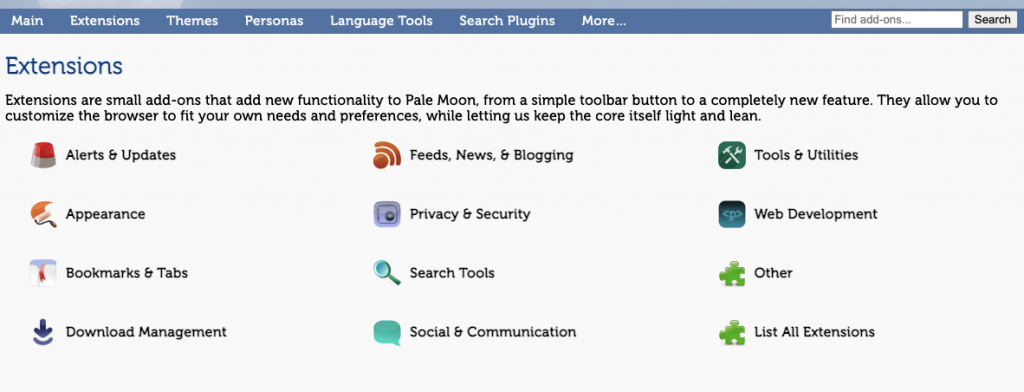
e. Change the default search engine.
You’ll notice that the preferred search engine for the browser’s built-in search bar is DuckDuckGo. However, Pale Moon offers a selection of search engines (built-in for quick search bar access), and you can choose the one you prefer or add additional search engines if desired.
- To find these search engines, go next to the search bar > Click the drop-down menu (1) > Click on “Manage Search Engines (2).”
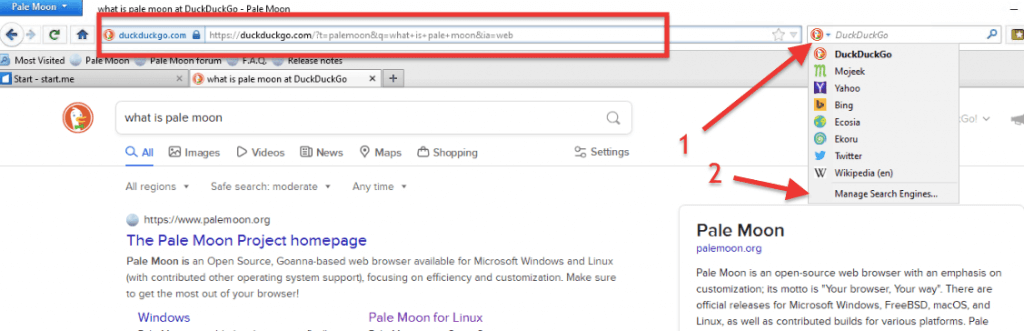
f. Proxy Settings
If you need to use a proxy server to access the internet, Pale Moon provides options to configure proxy settings. Configuring Proxy settings is useful for users requiring specific network configurations for browsing. Pale Moon supports different proxy types like HTTP proxy, SSL Proxy, FTP Proxy, and SOCKS host.
- To set up your proxy in Pale Moon > go to Preferences > Advanced (1) > Network (2) > Settings (3). This will open the connection settings window.
- Choose to use either “no proxy,” “auto-detect,” “system proxy settings,” “or manual proxy configuration.” If you have your proxy server, click this last option (4). You must provide the IP address, port, and credentials if it is a SOCKS 5 proxy.
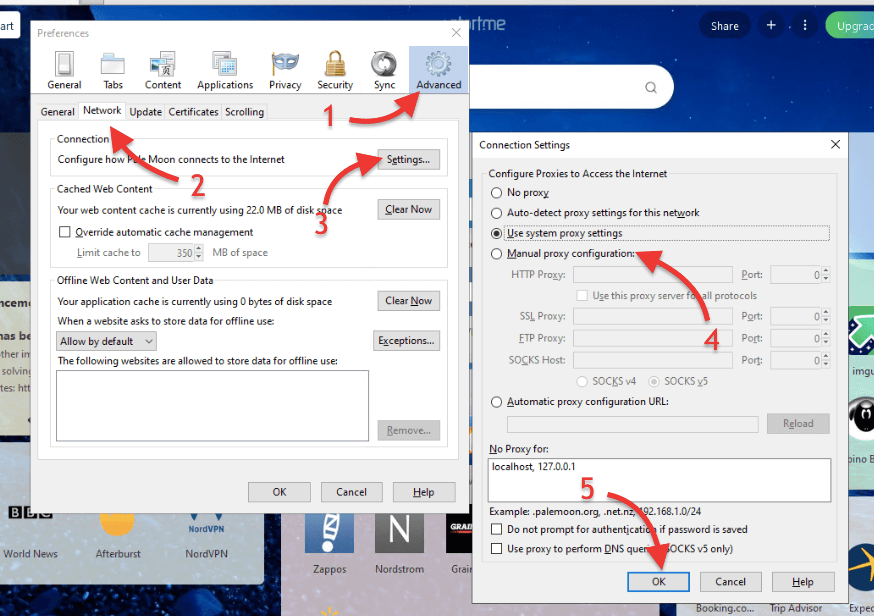
g. Other extra configurations.
- Default Browser: If you didn’t set Pale Moon as a default browser during the installation, you can still do it. Go to Preferences > General > System Defaults.
- Download: Change the location of the downloads, set downloads to have zone information and more. Go to Preferences > General > Downloads.
- Tabs. Change how Pale Moon tabs behave. You can set notifications when closing tabs, open new windows in a new tab, show previews, and more. Go to Preferences > Tabs.
- Block Pop-ups Windows. To configure Pale Moon to block pop-up windows, follow these steps: Go to Preferences > Content > Block Pop-up Windows. Make exceptions and tell Pale Moon what to do.
- Multimedia and JavaScript. In Pale Moon, you can configure certain JavaScript and multimedia settings, such as enabling/disabling WebAssembly, Multimedia Source Extensions (MSE), or certain media formats. To do this, go to Preferences > Content.
- Sync. Pale Moon has a feature known as Sync, which allows you to access your history, bookmarks, passwords, and open tabs across all your devices using Pale Moon. To set Sync up, go to Preferences > Sync > Set Up Pale Moon Sync.
5. Pale Moon Cons and Pros.
When choosing a web browser, it’s paramount to consider its pros and cons. Knowing these will ensure the browser aligns with your preferences and requirements.
In summary, Pale Moon prides itself on its privacy focus, customization options, and plugin support. Still, it also has limitations regarding extension compatibility, modern browser features, and platform support.
a. PROS:
- Privacy-focused: Pale Moon does not collect telemetry or data. In addition, Pale Moon (free and open-source) maintains its independence. These qualities make Pale Moon a good choice for privacy-conscious users.
- Plugin support: Surprisingly, Pale Moon retains support for NPAPI and XUL plugins. These plugins have been widely used in older Firefox and Pale Moon versions to extend browser capabilities. However, modern browsers have phased out or limited support for these plugins due to security concerns and performance issues.
- Customization options: Pale Moon offers extensive customization options like no other browser. These customization options include add-ons, themes, and extensions, allowing you to tailor a unique browsing experience.
b. CONS:
- Limited extension compatibility for Firefox and Chromium extensions: Unfortunately, Pale Moon is not compatible with popular Firefox or Chromium extensions, which may be a drawback for users who rely heavily on specific add-ons.
- Limited modern browser features: It lacks support for some common modern browser features, including the WebExtensions framework (although this is being worked on the latest version). Pale Moon also lacks sandbox security and web platform updates. Such a lack of modern browser features will potentially limit the functionality compared to more feature-rich browsers.
- Lack of mobile and macOS support: Pale Moon does not provide dedicated support for mobile platforms or macOS. This lack of support may be a huge disadvantage for users who prefer browsing with mobile.
Additional information from user feedback:
- Pale Moon’s browsing experience may feel outdated and lacks smooth capability with modern features found in other browsers.
- Pale Moon’s security features may not be as robust as in newer Firefox releases.
- The browser uses an older rendering engine (Goanna) based on outdated Firefox code, which may result in compatibility issues with newer web features.
- Some popular extensions and ad-blockers may not be available for Pale Moon.
6. Pale Moon vs. Other Popular Browsers.
Choosing the right web browser is not easy— many options are available, each with its own set of features and characteristics.
We created the following comparison table. In this table, we’ll take a closer look at some popular browsers, Firefox, Edge, Chrome, Brave, and Tor Browser— to contrast Pale Moon.
We’ll evaluate them based on various factors such as open-source nature, proprietary components, speed, security, compatibility, simplicity, appearance, and more. Keep in mind that individual preferences and specific needs may influence your choice, so let’s dive into the details to help you make an informed decision.
| Feature | Pale Moon | Firefox | Edge | Chrome | Brave | Tor Browser |
| Open-Source | Yes | Yes | No | No | Yes | Yes |
| Speed | Good | Good | Good | Excellent | Excellent | Moderate |
| Security | Basic | Strong | Strong | Strong | Strong | Strong |
| Compatibility | Limited | Extensive | Good | Excellent | Good | Good |
| Simplicity | Moderate | Moderate | Good | Excellent | Good | Good |
| Appearance | Classic | Modern | Modern | Modern | Modern | Modern |
| Popularity | Low | High | High | High | Moderate | Moderate |
| Customization | Extensive | Limited | Limited | Limited | Extensive | Limited |
| Default Search Engine | DuckDuckGo | Bing | DuckDuckGo | DuckDuckGo | ||
| Privacy Features | Basic | Strong | Strong | Strong | Strong | Strong |
| Geolocation Service | IP-API | Microsoft | IP-API | IP-API | ||
| Legacy Plugin Support | Yes | No | No | No | No | No |
| User Interface | Classic | Modern | Modern | Modern | Modern | Modern |
| Mobile Support | No | Yes | Yes | Yes | Yes | Limited |
a. Pale Moon vs. Firefox.
Pale Moon and Firefox share a common ancestry. As you might know from the beginning of this post, Pale Moon was forked from the Mozilla codebase. While both browsers offer customization options and support for legacy add-ons, Pale Moon retains certain features, such as support for NPAPI plugins and complete themes. The support for these has been phased out in newer versions of Firefox. It is also good to know that Firefox has a larger user base (it is far more popular) and continues to prioritize the development of modern web standards.
b. Pale Moon vs. Chrome and Edge.
In contrast to Chrome and Edge, which are proprietary browsers developed by Google and Microsoft, respectively, Pale Moon stands out as an open-source alternative. This means that Pale Moon’s source code is accessible to the public, allowing for community contributions and increased transparency. But still, Pale Moon is no match for Edge’s and Chrome’s speed, security, compatibility, and appearance.
c. The Unique Features and Advantages of Pale Moon (vs. Other Browsers)
Pale Moon differentiates itself from its competitors by its customizability. It supports NPAPI and XUL plugins, complete themes, and a customizable start page. It also emphasizes user privacy by avoiding telemetry and data collection. Additionally, Pale Moon’s portable mode and lightweight nature make it a viable option if you are looking for a browser that consumes fewer system resources.
7. Final Words.
So, there you have it, folks. We reached the end of our Full Moon Review. Now, let’s recap the incredible features and benefits that make Pale Moon shine bright in the browser sky. From its focus on customizability to support old plugins like NPAPI and its commitment to privacy and security, Pale Moon offers a unique browsing experience.
We encourage you to try Pale Moon, which can turn out the be quite a surprisingly different browsing experience.
Happy browsing under the radiant Full Moon!”
Looking to enhance your privacy with the Pale Moon browser?
Boost your online security with RapidSeedbox’s reliable VPN service. Enjoy fast, anonymous browsing and robust protection for a safer internet experience.
Pale moon is a single tread application, and it does not write constantly to SSD/HDD. Chrome, and other hi end browsers write non-stop to SSD, even when page is totally loaded and you just move mouse around.
Pale Moon has a very little extensions’ library. Forget Keepass, forget Proton Pass, no Hoverzoom, no drag and search, no autocopy selection, no… You may customize the look but you have to adapt to the browser.