pyLoad is a web-based download manager designed for downloading files from popular video-hosting sites, torrents, and file-hosting websites.
In this ultimate guide to pyLoad, we’ll explore the power of this download manager, from installation to usage. We will go through the process of installing in Linux, Windows, macOS, and Docker to use it to download torrents.

Disclaimer: This material has been developed strictly for informational purposes. It does not constitute endorsement of any activities (including illegal activities), products or services. You are solely responsible for complying with the applicable laws, including intellectual property laws, when using our services or relying on any information herein. We do not accept any liability for damage arising from the use of our services or information contained herein in any manner whatsoever, except where explicitly required by law.
Table of Contents
- Introduction to pyLoad
- pyLoad features
- pyLoad download and installation
- Seedbox
- Linux
- Windows
- Via Docker
- macOS
- Verifying the installation
- Accessing, Configuring, and Using pyLoad
- Accessing pyLoad
- General pyLoad configuration.
- Configuring extensions
- Using pyLoad
- pyLoad FAQ.
- Final Words.
1. Introduction to pyLoad
pyLoad is a free and open-source download manager written in Python (official website). It is designed to be lightweight, easily extensible, and fully manageable via its web interface. It allows users to efficiently download files from various file hosting websites, including Rapidshare, Megaupload, and more. But it also works for any site that provides access to content, including media and torrents. This versatility makes this download manager, a valuable tool for anyone who needs to manage and automate their downloads.
Features.
- Web User Interface: Although you could use pyLoad over the command line interface, the software offers a user-friendly web interface. This GUI allows you to manage and monitor your downloads with ease. You can also access it remotely from any device.
- Cross-Platform: It can run on diverse operating systems like Windows, macOS, Linux, and platforms such as NAS, seedboxes, or routers.
- Extensibility and integration. There is extensive plugin support that covers video sites, one-click hosters, container formats, and web standards. With this extensibility, you can automate common tasks and unattended downloads. Additionally, its well-documented API allows you to seamlessly integrate the tool with external tools and cross-platform applications.
- Licensing: pyLoad is released under the GNU Affero General Public License, specifically version 3 of the license or any later version of your choice. Additionally, with permission from its team, alternative licensing options may be available.
2. pyLoad Download and Installation.
pyLoad can be installed on various types of devices like NAS, seedboxes, next-gen routers, and headless home servers. When it comes to OS, the software is compatible with Linux, macOS, Windows, and Docker (as long as Python is running).
System Requirement: To install and use pyLoad you’ll need Python 2.5-2.7.
Note: Unfortunately this Python version (2.5-2.7) is already deprecated. In addition, although Python 3 and PyPy should be “next-in-line,” they are still not fully supported. The latest version (released under the name ‘pyload-ng‘ on PyPI.) is “compatible” with Python 3.6+. This version is labeled as an experimental build for PyPy and is actively developed in the main branch on GitHub.
There are two ways to install pyLoad:
- EASIER. You can install using pre-built packages (releases) provided with all the required dependencies.
- CHALLENGING. You may also install it from source (stable version)
a. Installation of pyLoad on your Seedbox.
If you own a seedbox, you can run pyLoad to enhance your file-downloading capabilities. For instance, this software can be configured to download files directly to the seedbox. Once downloaded, you can either access the files directly from the seedbox or transfer them to their local devices.
Note: if you have a seedbox from Rapidseedbox, you can leverage one-click installer (OCIs) apps and skip the entire installation process. We strongly recommend you run pyLoad using the one-click apps, rather than installing from zero. OCIs are pre-configured applications that can be easily installed on your seedbox with just one click.
In a nutshell:
- Go to your Rapidseedbox’s Client Area. First, ensure your VPS Seedbox is updated. Check our tutorial to learn how to start with and use One-Click apps.
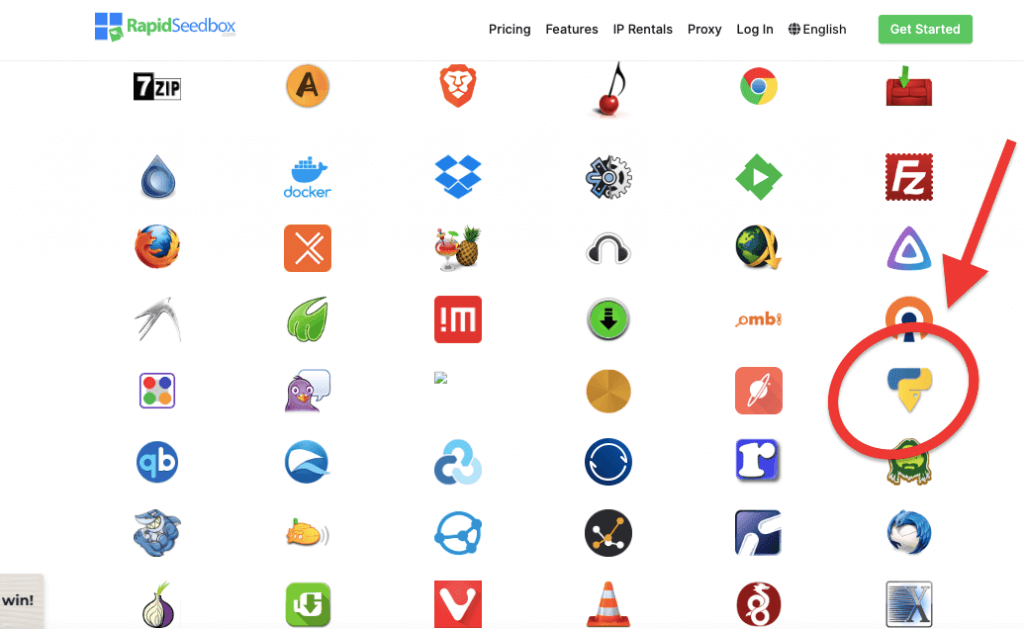
- Open OCI installers on the left-hand menu and find pyLoad. Click on the gear icon on the right-hand side to install it.
- Once installed, go to “Installed apps,” and now you should see the app installed. Click on the key icon to see the pyLoad credentials and URL. Copy the credentials (username and password) and URL.
- Go to your web browser and enter the URL and credentials that you saved in the previous step.
- The pyLoad’s GUI will open.
b. Installation of pyLoad on Linux
- Ensure you have Python 2.5 to 2.7 installed.
- Install the required dependencies. Open a terminal and run the following commands:
| pip install Beaker Getch MultipartPostHandler SafeEval bottle colorama jinja2 markupsafe pycurl rename_process setuptools thrift wsgiserver |
- Download it from the official GitHub repository: pyLoad Releases.
- Extract the downloaded archive and navigate to the extracted directory.
- Start it by running:
| python pyLoadCore.py |
- You might have to restart the script, by running it again from the extracted directory.
- Follow the setup assistant instructions to complete the installation. To see (again) the list of options, including the default credentials, use the following command:
| python pyLoadCore.py -h |
c. Installation of pyLoad on Windows:
- Ensure you have Python 2.5 to 2.7 in your Windows system and preferably run it with PowerShell.
- Recommended: Download the latest official pre-built package for Windows from pyLoad Releases. Don’t build from source.
- Uncompress the .zip file and run the installer.
- Start it by running:
| python pyLoadCore.py |
- Follow the instructions to finish the Windows installation. If you missed the list of options, including the credentials, server IP, port, and more use the following command:
| python pyLoadCore.py -h |
d. Installation of pyLoad via Docker
This tutorial will walk you through the installation within a Docker container on a Linux (Ubuntu) system. Before you begin, ensure that the latest stable version of Docker is installed on your system.
There are two popular images LinuxServer pyLoad (from Docker) and pyLoad-ng (from LinuxServer). Choose whichever is suitable for your specific use case.
- To create a container that uses the host network, run the following command:
| docker run -d –name=pyload –restart=always –network=host \ -v /opt/pyload/config:/config \ -v /opt/pyload/downloads:/downloads \ linuxserver/pyload-ng |
- After running the previous command, your pyLoad instance should be accessible using the host system’s IP address and default port (usually 8000).
- You can access the web interface by opening a web browser and navigating to http://<HOST_IP>:8000.
Note: Remember to customize the host directories (/opt/pyload/config and /opt/pyload/downloads) to match your desired configuration and file storage locations. Also, Replace <HOST_IP> with your host’s IP address.
e. Installation of pyLoad on macOS:
- Ensure you have Python 2.5 to 2.7 installed on your macOS.
- Install the required dependencies using pip:
| pip install Beaker Getch MultipartPostHandler SafeEval bottle colorama jinja2 markupsafe pycurl rename_process setuptools thrift wsgiserver |
- Download the software from pyLoad Releases and extract the downloaded archive.
- Open your Terminal and navigate to the extracted directory.
- Start the script by running:
| python pyLoadCore.py |
- Follow the setup wizard instructions to finish up with the installation.
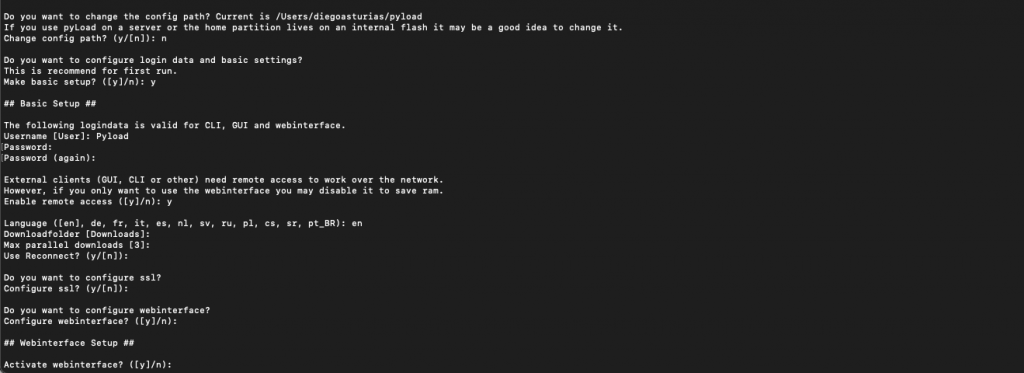
- If you missed the list of installation options, including the credentials, server IP, port, and more, use the following command:
| python pyLoadCore.py -h |
- You might have to restart the script by running python pyLoadCore.py again.
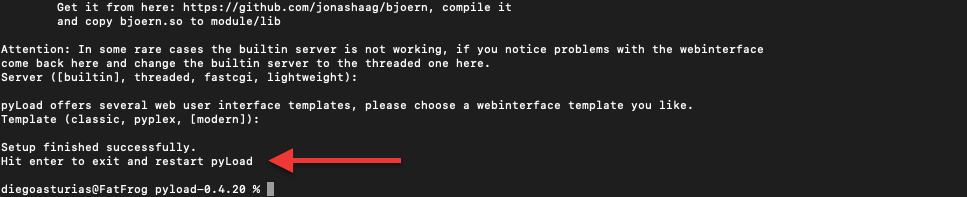
f. Verifying the installation.
By running pyLoad again from the extracted directory you will see the current configuration. If you see results such as the following screenshot, then it means that you successfully installed it. In the screenshot you can see that:
- pyLoad version 0.4.20 is running.
- Several plugins have been activated, including ClickNLoad, EventMapper, ExternalScripts, TORRENT, UnSkipOnFail, UpdateManager, UserAgentSwitcher, and XFileSharing.
- Some plugins have been deactivated.
- There were some import errors related to missing modules for certain plugins, but it seems that the other plugins are running fine.
- It is up and running and listening on the specified addresses > 0.0.0.0:8000

That’s it! You now have pyLoad installed on your preferred platform. You can access it via the web (127.0.0.1:8000) interface and start downloading files.
Note: The 0.0.0.0:8000 address means that pyLoad will serve any interface on the computer where it is installed. So, you could access this particular instance from the same computer (localhost or 127.0.0.1) or any remote IP. While 127.0.0.1:8000 (localhost) address simply means, we are using the same machine where we installed it to access its UI.
3. Accessing, Configuring, and Using pyLoad
Here’s a brief overview of how to access, configure, and use pyLoad. In this section, you’ll learn how to configure it, including general settings, download settings, security settings, and plugins. In addition, you’ll also learn how to start using it to manage your downloads.
a. Accessing pyLoad
Access the web interface by opening a web browser and entering the address configured during the setup (i.e http://localhost:8000 or http://localhost:8001). Log in using the default credentials (pyload/pyload). Once you access, you should immediately change the default password for security reasons.
Note: If you were not able to access the UI with the default credentials found on the site (pyload/pyload), try admin/admin. If you were not able to access the web UI, you’ll need to reconfigure them with the initial setup. To fix this, go to your terminal (or command prompt and run python pyLoadCore.py -h, once you see credentials, change them to your liking.
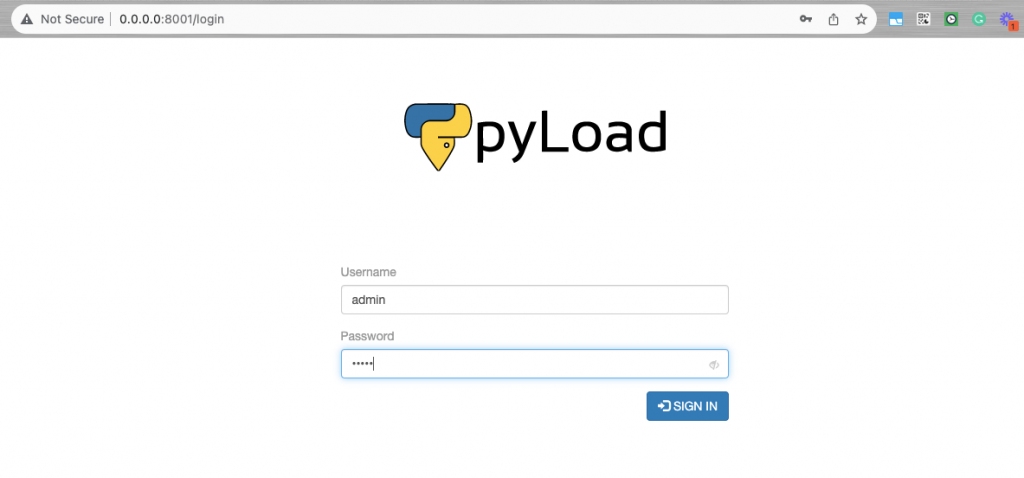
Once you access pyLoad, you’ll find the following different tabs available:
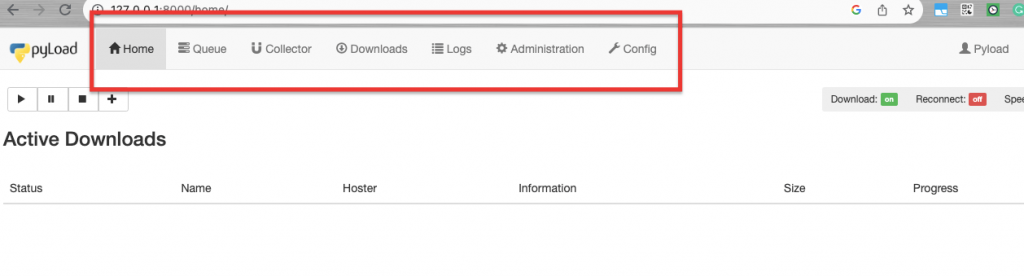
- Home: This tab provides real-time updates on your ongoing (active) downloads.
- Queue: In the Queue tab, you’ll find a list of files currently waiting in line for download.
- Collector: The Collector tab enables you to add packages (files) for downloading. These packages can be moved to the queue for downloading once any ongoing queue downloads are finished.
- Downloads Tab: The Downloads tab offers a comprehensive history of your downloads on your computer.
- Logs Tab: If you want detailed insights, the Logs tab provides access to the Server’s log information.
- Administration Tab: Manage administrative tasks, such as adding new users or editing passwords, from the Administration tab.
- Config Tab: If you need to fine-tune your settings and configuration, this is where you can make the necessary adjustments.
User Configuration
Under the “Administration” section, you’ll be able to configure your user account settings. Initially, change the password, permissions, and set other preferences that you would need. Here, you can add or remove users to your pyLoad server.
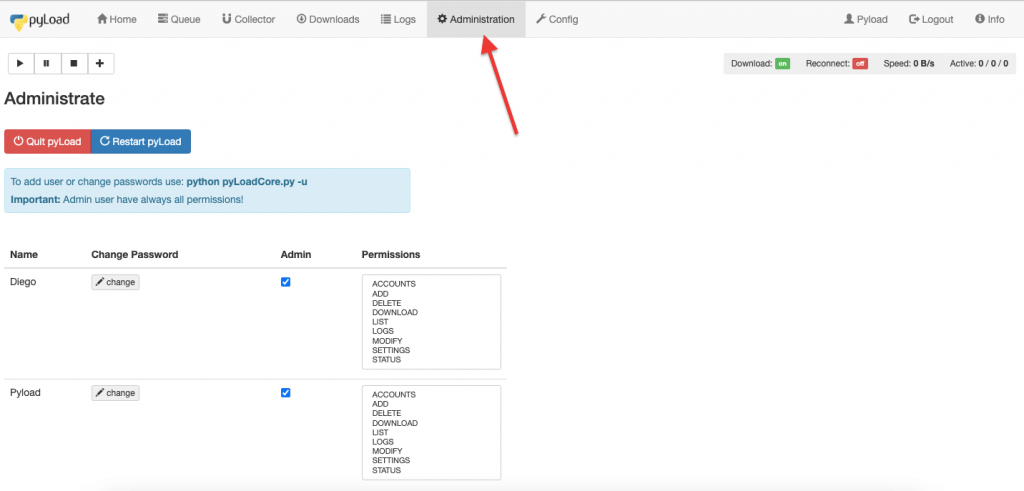
b. General pyLoad configuration.
For the general configuration, go to the “Config” menu. This is where you’ll see options for fine-grained control over how it handles downloads, manages connections, and interacts with the web interface.
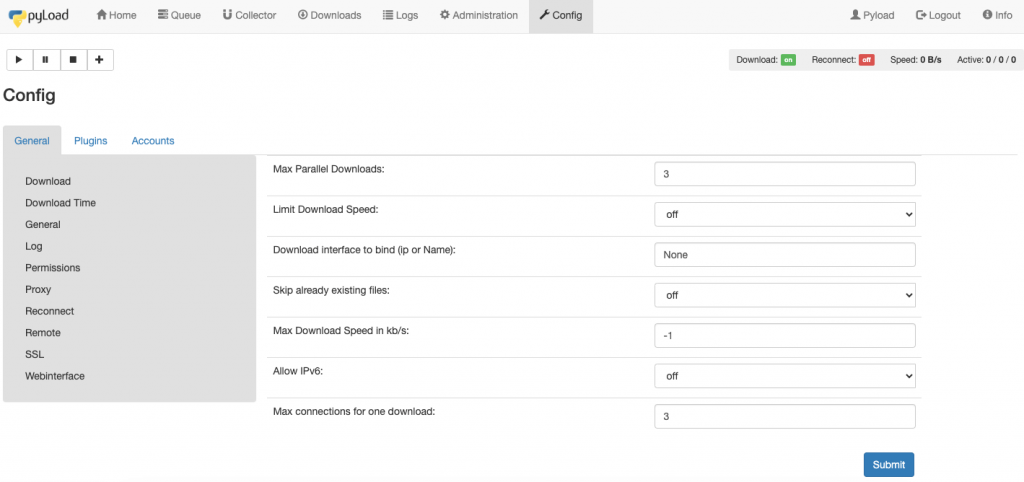
- Download: Here you’ll be able to configure download settings; for instance, set maximum parallel downloads, limit download speeds, the maximum connections for downloads, and more.
- Download Time: Configure the time when downloads should start (useful for scheduling downloads during off-peak hours), and specify when downloads should stop.
- General: In this configuration menu, you’ll be able to set the language, download folder, minimum free space, CPU priority, and more.
- Log: Specify the size and location of the log file.
- Permissions: Enable or disable permission settings. And create rules to apply permissions to specific downloads.
- Proxy: Enter proxy settings. Here you’ll be able to configure the type of proxy server to use (either SOCKS5 or HTTP proxies).
- Reconnect: Enable/disable the automatic reconnection feature. Here, you’ll also be able to define the reconnection method and set a start and end time.
- Remote: Set the information for remote connections, including authentication on local connections, addresses, and ports.
- SSL: Enable or disable SSL (Secure Sockets Layer) for connections. Specify the path to an SSL certificate file and access to the SSL key (if needed).
- Web-interface: In this option, you can enable or disable the web interface, and add additional vital configurations like the host or IP address and the port for the web interface.
c. Configuring Extensions.
If you want to extend the functionality of pyLoad, check the plugin menu on the Config > Plugins section. These extensions help make it compatible with diverse file hosting services, download sources, and additional features like CAPTCHA solving and virus scanning.
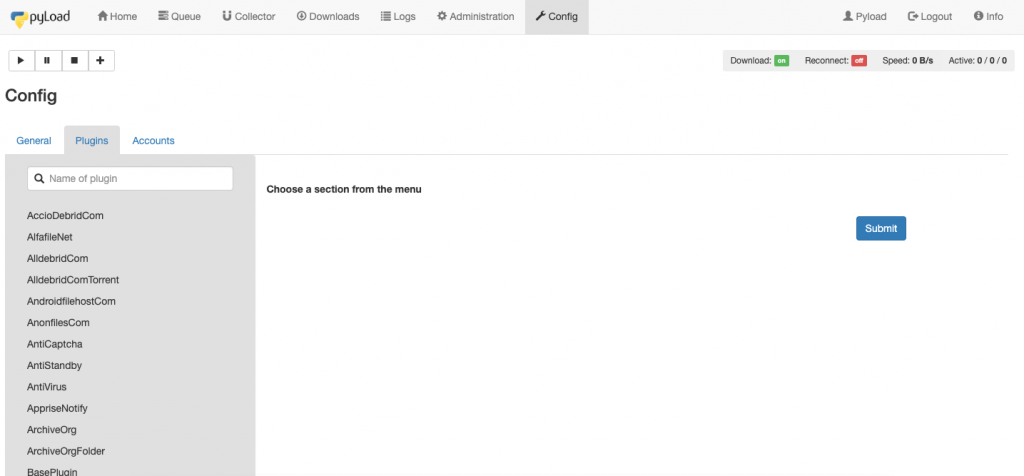
Here’s a general description of a few of the most useful plugins:
- AlldebridCom: Alldebrid.com is a popular service that allows you to generate premium links for various file hosting services. This plugin makes it easier to download files from supported hosts with premium access.
- TORRENT: This plugin allows you to download torrents via files or magnet links.
- AntiCaptcha: This AntiCaptcha plugin helps automate CAPTCHA solving by interfacing with the anti-captcha.com service. Although it is not always functional, when it works it can be incredibly useful to ensure uninterrupted downloads.
- ArchiveOrg: This plugin lets you download content from the Internet Archive.
- BasketbuildCom: If you’re an Android enthusiast who frequently downloads custom ROMs, kernels, or other Android-related files, the BasketBuild.com plugin comes in handy.
- Checksum: Ensuring the integrity of downloaded files is crucial. The Checksum plugin helps by calculating and verifying checksums of downloaded files.
d. Using pyLoad
Now, let’s walk through the process of downloading a file using an HTTPS link.
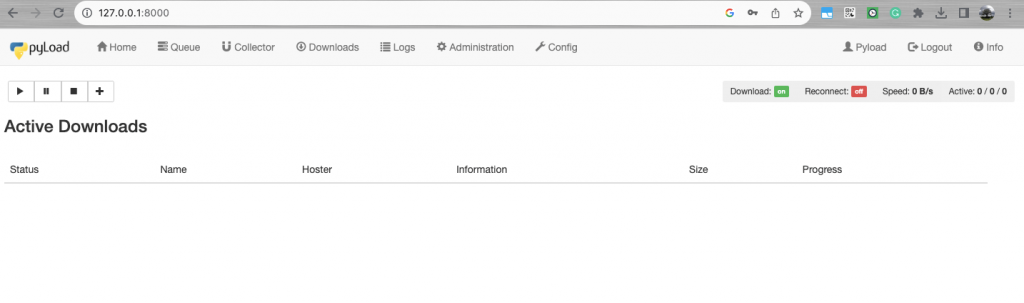
- Copy the link of the file you want to download. You can paste any URL from any site that hosts “downloadables” including packages like torrents, media files, etc.
- Navigate to the Home tab. Click on the ‘+’ button to initiate the process of adding a package.
- A new window will appear. This will prompt you to enter a name for the package. In the link section, paste the links to the files you wish to download. You also have the option to set a password (if the package requires a password).
- In the destination section, you can choose between adding the package to the Queue or Collector.
- Click the ‘Add Package’ button to start the download.
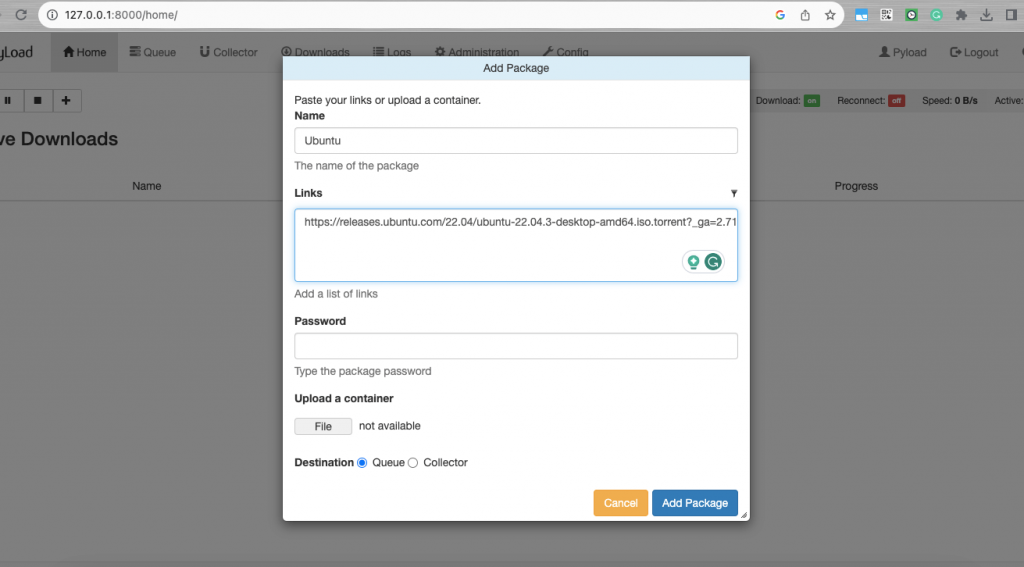
- Monitor the download progress in the Home section.
- Once the download is complete, you can access the downloaded files through the file manager.
Using pyLoad through the command line.
Although pyLoad provides a nice-looking graphical user interface, you can also use it through the command line using commands.
- For more command line options refer to:
| python pyLoadCli.py -h |
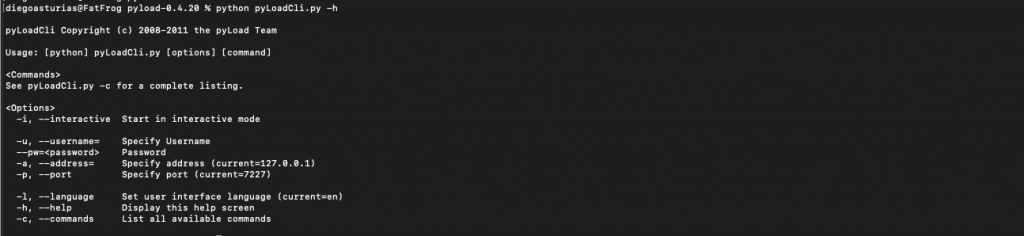
- For more information on other commands, use the following command:
| python pyLoadCli.py -c |
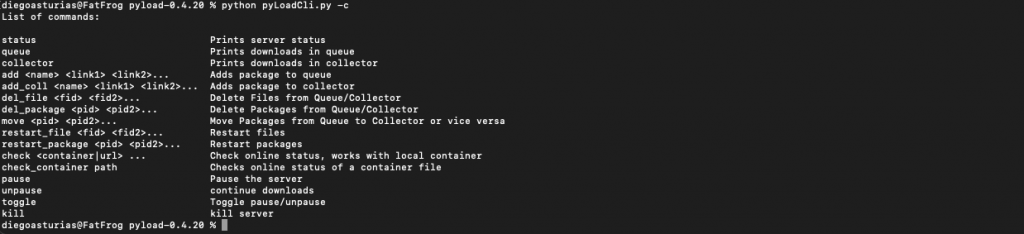
4. pyLoad’s Frequently Asked Questions (FAQ)
a. How can I download files with pyLoad?
You can download files in pyLoad by adding a package using the web interface and providing the URLs of the files you want to download. To do this, use the + button, give this package a name, and URL, and determine whether to send it to the queue or collector.
b. Can I run pyLoad in a Docker container?
Yes, you can run pyLoad in a Docker container by using the appropriate Docker image and configuration. For more information check the section (Configuring pyLoad on Docker) above.
c. Are downloads in pyLoad free?
Yes, pyLoad is free to use, and there are no charges for downloading files through the software.
d. What is the license for pyLoad?
pyLoad is released under an open-source license, allowing users to use, modify, and distribute the software freely.
e. How do I access the web interface of pyLoad?
You can access pyLoad’s web interface by opening a web browser and entering the URL provided by pyLoad. This is usually in the format of http://<IP_ADDRESS>:<PORT>. The default pyLoad port is 8000 but can also be 8001.
f. What are the best pyLoad Alternatives?
The best download manager alternatives to pyLoad are JDownloader or Aria2. Other worth-mentioning alternatives to pyLoad are DownThemAll, Real-Debrid, FreeRapid Downloader, uGet, and LinkSnappy.
g. How to secure my pyLoad installation?
To enhance the security of your pyLoad installation, start by changing the default credentials (especially the password) and enabling HTTPS. Additional measurements you can take are to configure your firewall rules, update the software regularly, remove unnecessary plugins, fine-tune your user access control, and monitor your logs.
h. pyLoad’s default login doesn’t work?
We verified that pyLoad GUI default’s login doesn’t work. But still, that won’t stop you from accessing the GUI, you can reload the pyLoad script, via “python pyLoadCore.py -h” and give your preferred credentials.
5. Final Words.
In conclusion, pyLoad is a versatile and user-friendly open-source download manager. It offers a lightweight design, broad extensibility, and an easy-to-use web-based interface.
With straightforward installation options, robust configuration capabilities, and a rich set of features, pyLoad stands as one of the most valuable tools for efficiently managing and automating downloads.
It is an accessible and dependable choice if you are looking for a reliable download management solution.
We hope this guide has been a valuable resource on your path to mastering pyLoad.
Happy downloading!
This is great. I thought about changing my current FTP to something else and I may check this out as I’m already learning how to code!
Great to hear that RN!
With you new coding skills, you can literally turn pyLoad into your new powerful downloader.